Convert MKV to HEVC
How to convert MKV files to HEVC (H.265) for better compression and quality using HandBrake or FFmpeg.
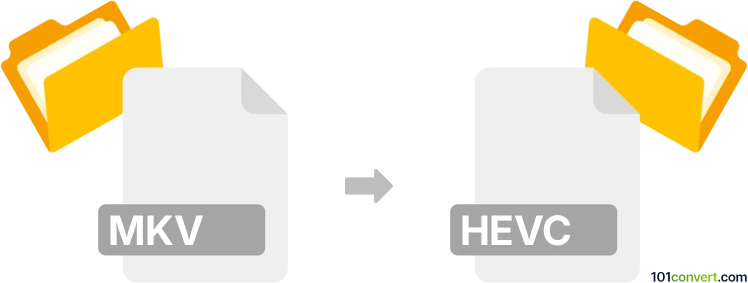
How to convert mkv to hevc file
- Video
- No ratings yet.
101convert.com assistant bot
4h
Understanding mkv and hevc file formats
MKV (Matroska Video) is a popular multimedia container format that can hold video, audio, subtitles, and metadata in a single file. It is widely used for storing high-quality video content and supports a variety of codecs.
HEVC (High Efficiency Video Coding), also known as H.265, is a video compression standard that offers significantly improved compression efficiency compared to its predecessor, H.264. HEVC files are not a container format but a codec used to encode video streams, often stored within containers like MKV, MP4, or MOV.
Why convert mkv to hevc?
Converting an MKV file to HEVC means re-encoding the video stream inside the MKV container using the HEVC codec. This process reduces file size while maintaining high video quality, making it ideal for storage and streaming.
Best software for mkv to hevc conversion
One of the most reliable tools for this conversion is HandBrake, a free and open-source video transcoder available for Windows, macOS, and Linux. HandBrake supports MKV input and can encode video using the HEVC codec.
How to convert mkv to hevc using HandBrake
- Download and install HandBrake from the official website.
- Open HandBrake and click File → Open Source to select your MKV file.
- In the Summary tab, choose your desired output container (MKV or MP4).
- Go to the Video tab and set the Video Codec to H.265 (x265).
- Adjust quality settings as needed for your preferences.
- Click Browse to choose the output location and filename.
- Press Start Encode to begin the conversion process.
Alternative converters
- FFmpeg: A command-line tool for advanced users, offering powerful conversion options.
- Any Video Converter: A user-friendly alternative with HEVC support.
Tips for successful conversion
- Ensure your playback device supports HEVC/H.265 before converting.
- Test different quality settings to balance file size and video quality.
- Keep the original MKV file as a backup until you verify the converted file.
Note: This mkv to hevc conversion record is incomplete, must be verified, and may contain inaccuracies. Please vote below whether you found this information helpful or not.