Convert MENC to JPEG
How to convert menc to jpeg. Available menc to jpeg converters.
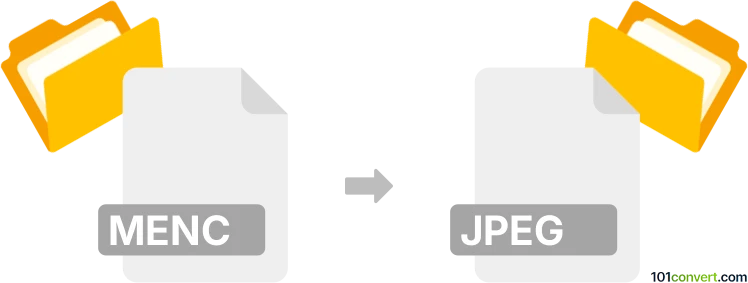
How to convert menc to jpeg file
- Mobile platforms
- No ratings yet.
As far as we know, no way how .menc files can be converted to original JPEG format exists. You have to turn off the encryption on your old Windows Mobile device in order to disable the feature that adds MENC extension to all your multimedia files and makes it unusable elsewhere. Without the original device, it will be impossible to recover these files.
Simply put, it is impossible to convert MENC to JPEG directly.
Thus, there is no so-called menc to jpeg converter or a free online .menc to .jpeg conversion tool.
101convert.com assistant bot
2mos
Understanding MENC and JPEG file formats
The MENC file format is a proprietary format used by Windows Mobile devices to encrypt files stored on external storage cards. These files are typically encrypted to protect sensitive data and can only be accessed by the device that created them. On the other hand, the JPEG file format is a widely-used image format known for its lossy compression, which allows for reduced file sizes while maintaining acceptable image quality. JPEG files are commonly used for digital photography and web graphics.
Why convert MENC to JPEG?
Converting a MENC file to a JPEG format may be necessary if you need to access the image data stored within a MENC file on a different device or platform that does not support the MENC format. By converting to JPEG, you can easily view and share the image across various devices and applications.
Best software for MENC to JPEG conversion
Converting MENC files to JPEG can be challenging due to the encryption involved. However, if you have access to the original device that created the MENC file, you can decrypt it and then convert it to JPEG. Here are some steps and software that can help:
- Windows Mobile Device: Use the original device to decrypt the MENC file. Once decrypted, transfer the file to a computer.
- Image Editing Software: Use software like Adobe Photoshop or GIMP to open the decrypted file. Then, use the File → Export → JPEG option to save the image in JPEG format.
- Online Converters: If the file is decrypted, you can use online converters like Zamzar or Convertio to convert the file to JPEG format.
Steps to convert MENC to JPEG
- Decrypt the MENC file using the original Windows Mobile device.
- Transfer the decrypted file to your computer.
- Open the file in an image editing software like Adobe Photoshop or GIMP.
- Use the File → Export → JPEG option to save the file as a JPEG.
This record was last reviewed some time ago, so certain details or software may no longer be accurate.
Help us decide which updates to prioritize by clicking the button.