Convert M4A to AVI
How to convert M4A audio files to AVI video format using VLC Media Player or online tools.
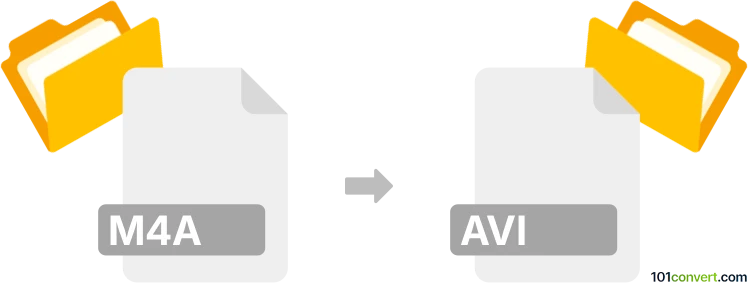
How to convert m4a to avi file
- Other formats
- No ratings yet.
101convert.com assistant bot
7h
Understanding m4a and avi file formats
M4A is an audio file format that stands for MPEG-4 Audio. It is commonly used for storing high-quality audio data, often encoded with AAC (Advanced Audio Coding). M4A files are popular for music and podcasts due to their efficient compression and good sound quality.
AVI (Audio Video Interleave) is a multimedia container format developed by Microsoft. It can store both audio and video data in a single file, making it suitable for movies, video clips, and other multimedia content. AVI files are widely supported by media players and editing software.
Why convert m4a to avi?
Converting an M4A audio file to an AVI video file is useful when you need to add a visual component to your audio, such as a static image or waveform, for sharing on video platforms or editing in video software that does not support audio-only formats.
How to convert m4a to avi
To convert M4A to AVI, you need to use a multimedia converter that can combine audio with a video stream (even if it's just a static image). Here are the steps using the recommended software:
Best software: VLC Media Player
- Download and install VLC Media Player from the official website.
- Open VLC and go to Media → Convert / Save.
- Click Add and select your M4A file.
- Click Convert / Save at the bottom.
- In the Profile dropdown, select a video profile (e.g., Video - AVI).
- Click the Settings icon to adjust video and audio codecs if needed.
- Choose a destination file name with the .avi extension.
- Click Start to begin the conversion.
Alternative: Online converters
Web-based tools like CloudConvert or Online-Convert can also convert M4A to AVI. Simply upload your M4A file, select AVI as the output format, and download the converted file. Note that these services may add a static image or blank video track to accompany the audio.
Tips for successful conversion
- If you want a custom image as the video background, use video editors like Shotcut or OpenShot to combine your M4A audio with an image and export as AVI.
- Check the output file to ensure audio quality and video compatibility.
Note: This m4a to avi conversion record is incomplete, must be verified, and may contain inaccuracies. Please vote below whether you found this information helpful or not.