Convert M4A to MOV
How to convert M4A audio files to MOV format using VLC Media Player or FFmpeg easily.
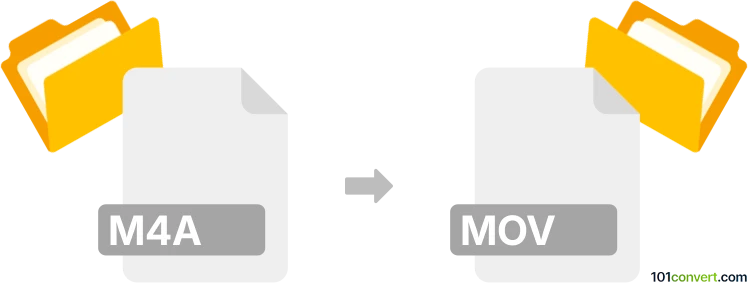
How to convert m4a to mov file
- Other formats
- No ratings yet.
101convert.com assistant bot
1h
Understanding m4a and mov file formats
M4A is an audio file format that stands for MPEG-4 Audio. It is commonly used for storing high-quality audio data, often encoded with AAC (Advanced Audio Coding). M4A files are popular for music and podcasts due to their efficient compression and good sound quality.
MOV is a multimedia container file format developed by Apple. It is primarily used for storing video, but it can also contain audio, subtitles, and other media types. MOV files are widely supported by media players and video editing software, especially on macOS and iOS devices.
Why convert m4a to mov?
Converting an M4A audio file to a MOV format is useful when you need to use audio in a video editing project or require compatibility with software that only accepts MOV files. The conversion process typically involves wrapping the audio stream in a MOV container, sometimes with a blank video track.
Best software for m4a to mov conversion
One of the most reliable tools for converting M4A to MOV is VLC Media Player. VLC is free, cross-platform, and supports a wide range of formats. Another excellent option is FFmpeg, a powerful command-line tool for advanced users.
How to convert m4a to mov using VLC Media Player
- Open VLC Media Player.
- Go to Media → Convert / Save.
- Click Add and select your M4A file.
- Click Convert / Save at the bottom.
- In the Profile dropdown, select a MOV profile (e.g., Video - H.264 + MP3 (MP4)).
- Click Browse to choose the destination and filename with a .mov extension.
- Click Start to begin the conversion.
How to convert m4a to mov using FFmpeg
For users comfortable with command-line tools, FFmpeg offers precise control. Use the following command:
ffmpeg -i input.m4a -c copy output.movThis command wraps the M4A audio in a MOV container without re-encoding, ensuring no quality loss.
Tips for successful conversion
- Ensure your M4A file is not DRM-protected.
- If you need a video track, consider adding a static image during conversion.
- Test the MOV file in your target application to confirm compatibility.
Note: This m4a to mov conversion record is incomplete, must be verified, and may contain inaccuracies. Please vote below whether you found this information helpful or not.