Convert LRF to WMV
How to convert lrf to wmv. Exporting League of Legends replays to WMV. Possible lrf to wmv conversion.
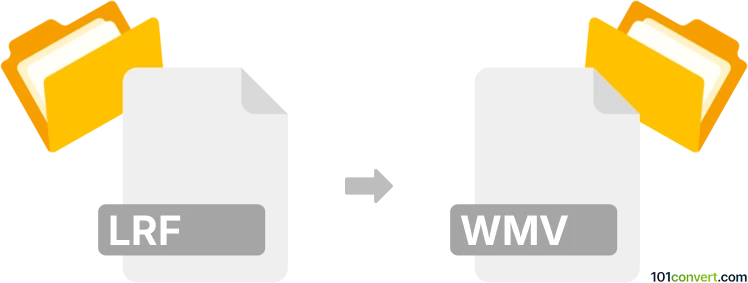
How to convert lrf to wmv file
- Video
- No ratings yet.
The only reliable way how to convert replays from League of Legends for playback in standard media player (like VLC) would be in using a special export utility, such as LOLReplay File Converter. This program allows users to convert their .lrf files (replays) to Windows Media Video format (.wmv), which is pretty much what lrf to wmv conversion is all about.
101convert.com assistant bot
2mos
Understanding LRF and WMV file formats
The LRF file format, developed by Sony, is primarily used for eBooks on Sony Reader devices. It is a proprietary format that supports text, images, and other multimedia elements, making it suitable for digital publications. On the other hand, the WMV (Windows Media Video) format is a video compression format developed by Microsoft. It is widely used for streaming and downloading video content on Windows platforms.
Why convert LRF to WMV?
Converting an LRF file to a WMV file might be necessary if you want to create a video presentation of the eBook content or if you need to share the content in a more universally accepted video format. WMV files are compatible with a wide range of media players and devices, making them a versatile choice for video content.
Best software for LRF to WMV conversion
To convert LRF files to WMV, you will need a reliable conversion tool. One of the best options is Calibre, a powerful eBook management software that can convert LRF files to other formats. However, since Calibre does not directly support conversion to WMV, you will need to first convert the LRF file to a more common format like PDF or EPUB, and then use a video editing software to create a WMV file.
Step-by-step conversion process
- Open Calibre and add your LRF file to the library.
- Select the LRF file and click on Convert books.
- Choose a format like PDF or EPUB as the output format and click OK.
- Once the conversion is complete, use a video editing software like Adobe Premiere Pro or Windows Movie Maker to import the converted file.
- Create a video presentation and export it as a WMV file by selecting File → Export → WMV.
Conclusion
Converting LRF to WMV involves a two-step process using Calibre and a video editing tool. This method ensures that you can effectively transform your eBook content into a video format suitable for various platforms.
Suggested software and links: lrf to wmv converters
This record was last reviewed some time ago, so certain details or software may no longer be accurate.
Help us decide which updates to prioritize by clicking the button.