Convert KDC to 3FR
Learn about converting Kodak KDC raw files to Hasselblad 3FR and the best alternatives for compatibility.
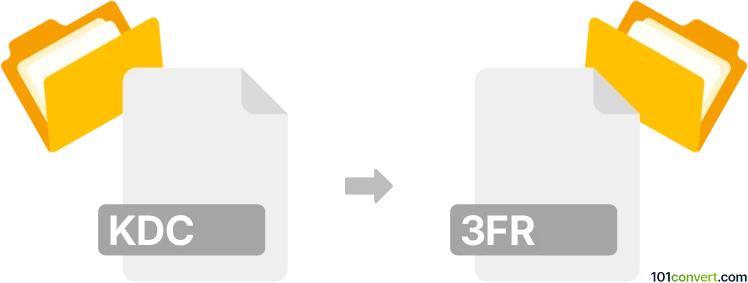
How to convert kdc to 3fr file
- Other formats
- No ratings yet.
101convert.com assistant bot
11h
Understanding kdc and 3fr file formats
KDC is the proprietary raw image file format used by Kodak digital cameras. It stores unprocessed image data directly from the camera sensor, allowing for greater flexibility in post-processing. 3FR is the raw image format used by Hasselblad cameras, also containing minimally processed sensor data for high-quality editing. Both formats are designed for professional photographers who require maximum image quality and editing latitude.
Why convert kdc to 3fr?
Converting a KDC file to 3FR is uncommon, as both are raw formats tied to specific camera brands. However, you might need to convert for compatibility with certain software or workflows that prefer the 3FR format, or to standardize your raw files for archival or editing purposes.
How to convert kdc to 3fr
Direct conversion from KDC to 3FR is not natively supported by most software, as both formats are proprietary and optimized for their respective camera hardware. The typical workflow involves converting the KDC file to a more universal raw or high-quality format (such as DNG or TIFF), and then, if necessary, converting to 3FR. However, converting to 3FR is rarely supported, as 3FR is not a general-purpose format but is intended for Hasselblad camera output.
Recommended software for conversion
- Adobe DNG Converter: Converts KDC files to the open DNG raw format, which is widely supported.
- Adobe Photoshop / Lightroom: Open KDC files and export them to TIFF or DNG.
- IrfanView (with plugins): Can open KDC files and save them as TIFF or JPEG.
There is currently no direct software that converts KDC to 3FR. If you need to use the file in a Hasselblad workflow, convert your KDC to DNG or TIFF using the above tools, as these formats are more universally accepted.
Step-by-step: Convert kdc to dng or tiff
- Download and install Adobe DNG Converter or Adobe Photoshop.
- Open your KDC file in the software.
- Use File → Export or File → Save As and select DNG or TIFF as the output format.
- Save the converted file to your desired location.
While you cannot convert directly to 3FR, using DNG or TIFF ensures maximum compatibility and preserves image quality.
Summary
Direct KDC to 3FR conversion is not supported due to proprietary restrictions. The best approach is to convert KDC files to DNG or TIFF using Adobe software, ensuring broad compatibility and high image quality for further editing or archiving.
Note: This kdc to 3fr conversion record is incomplete, must be verified, and may contain inaccuracies. Please vote below whether you found this information helpful or not.