Convert JT to X3D
How to convert JT 3D models to X3D format for web visualization using the best software tools.
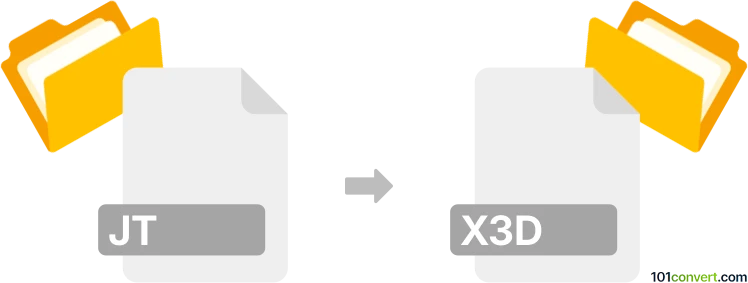
How to convert jt to x3d file
- Other formats
- No ratings yet.
101convert.com assistant bot
1h
Understanding JT and X3D file formats
JT (Jupiter Tessellation) is a lightweight 3D model format developed by Siemens PLM Software. It is widely used in product lifecycle management (PLM) and CAD applications for visualizing, sharing, and collaborating on complex 3D product data. JT files can store geometry, topology, and product structure information, making them ideal for engineering and manufacturing workflows.
X3D (Extensible 3D) is an open standard XML-based file format for representing 3D computer graphics. Managed by the Web3D Consortium, X3D is designed for web-based 3D visualization and supports interactive 3D content, animation, and scene descriptions. X3D files are commonly used for web, virtual reality, and scientific visualization applications.
Why convert JT to X3D?
Converting JT files to X3D format allows you to leverage the open, web-friendly nature of X3D for sharing and displaying 3D models online or in interactive applications. This conversion is useful for making engineering or CAD data accessible in browsers, VR environments, or other platforms that support X3D.
How to convert JT to X3D
Direct conversion from JT to X3D is not natively supported by most CAD software, but you can achieve this using specialized 3D conversion tools. The recommended workflow involves using a professional 3D file converter that supports both formats.
Recommended software for JT to X3D conversion
- Okino PolyTrans: A powerful 3D data translation tool that supports a wide range of formats, including JT and X3D. To convert, use File → Import → JT to load your JT file, then File → Export → X3D to save as X3D.
- Autodesk 3ds Max (with plugins): With the right import/export plugins, 3ds Max can import JT files and export to X3D. Use File → Import for JT, then File → Export → X3D.
- CAD Exchanger: This tool supports JT import and X3D export. Open your JT file, then use File → Export → X3D.
Step-by-step conversion process
- Open your chosen converter (e.g., Okino PolyTrans or CAD Exchanger).
- Use File → Import to load your JT file.
- Review and adjust any import settings if necessary.
- Go to File → Export and select X3D as the output format.
- Configure export options (such as geometry detail, textures, and scene settings).
- Save the converted X3D file to your desired location.
Tips for successful conversion
- Check for compatibility between JT file versions and your converter.
- Review the exported X3D file in an X3D viewer to ensure geometry and materials are preserved.
- For batch conversions, look for software that supports scripting or automation.
Conclusion
Converting JT files to X3D enables broader sharing and visualization of 3D models, especially for web and interactive applications. Okino PolyTrans and CAD Exchanger are among the best tools for this conversion, offering reliable support for both formats and a straightforward workflow.
Note: This jt to x3d conversion record is incomplete, must be verified, and may contain inaccuracies. Please vote below whether you found this information helpful or not.