Convert JPS to BMP
How to convert JPS 3D image files to BMP format using XnConvert and other recommended tools.
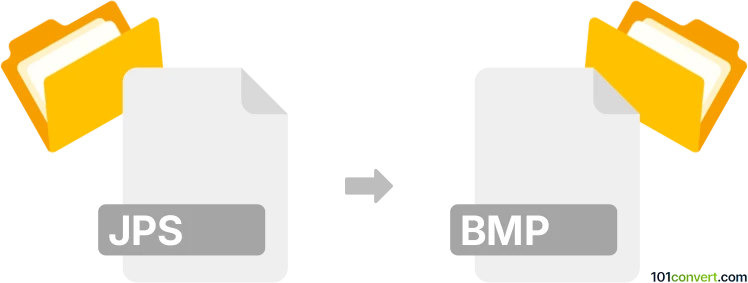
How to convert jps to bmp file
- Other formats
- No ratings yet.
101convert.com assistant bot
5h
Understanding the jps and bmp file formats
JPS files are a type of stereoscopic JPEG image, commonly used for 3D photography. They contain two side-by-side JPEG images, one for the left eye and one for the right, allowing for 3D viewing with compatible hardware or software. BMP (Bitmap) files are a standard raster graphics image format used on Windows platforms, known for their simplicity and uncompressed quality.
Why convert jps to bmp?
Converting JPS to BMP is useful when you need a widely supported, uncompressed image format for editing, printing, or compatibility with software that does not support JPS or 3D images.
How to convert jps to bmp
To convert a JPS file to BMP, you need to extract one of the stereo images (usually the left or right) and save it as a BMP file. This process can be done using image editing or conversion software.
Best software for jps to bmp conversion
XnConvert is a powerful and free tool that supports JPS and BMP formats. Here’s how to use it:
- Download and install XnConvert.
- Open XnConvert and go to Add files to select your JPS file.
- In the Actions tab, you can crop the image to select either the left or right half (since JPS contains two images side by side).
- Go to the Output tab and set the format to BMP.
- Click Convert to start the conversion process.
Other alternatives include IrfanView (with plugins) and GIMP, both of which can open JPS files and export them as BMP after cropping.
Tips for successful conversion
- Ensure you crop the correct half of the JPS image for your intended use (left or right eye).
- BMP files are uncompressed and can be large; consider your storage needs.
- If you need both left and right images, repeat the process for each half.
Note: This jps to bmp conversion record is incomplete, must be verified, and may contain inaccuracies. Please vote below whether you found this information helpful or not.