Convert JPG to SKP
How to import JPEG file sto SketchUP. Available jpg to skp conversion.
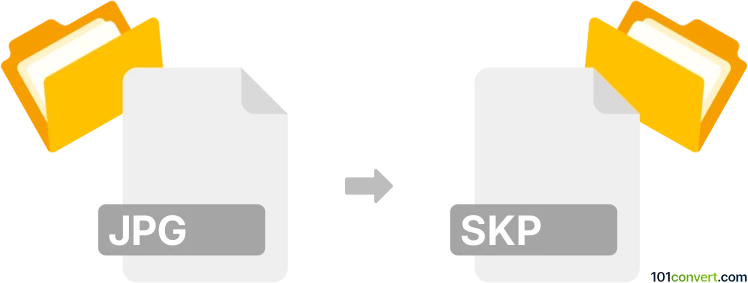
How to convert jpg to skp file
- 3D modeling
- No ratings yet.
It is certain that jpg to skp conversion is related to the use of JPEG pictures in SketchUp 3D modeling CAD tool, but as to for which specific purpose is hard to tell.
Keep in mind that converting JPEG picture to SKP format doesn't create 3D geometry automatically. Instead, it provides a way to bring 2D images into SketchUp, allowing you to further manipulate, edit, and integrate them into your 3D models. Depending on your specific needs, you may need to manually trace or create 3D geometry based on the imported image.
Possible use of JPEG graphics in SketchUp
Generally speaking, JPEG files can be used in SketchUp for numerous purposes. Here are some examples:
-
Texture Mapping: JPEG images can be used as textures to apply realistic surface appearances to your 3D models. This is especially useful for adding details like wood grain, brick patterns, wallpapers, or any other surface texture. Here's how to do it:
- Select the face or component you want to apply the texture to.
- Open the Materials panel (Window ► Materials) in SketchUp.
- Click the Create Material button.
- In the Edit Material dialog, click the "Use Texture" checkbox.
- Browse and select the JPEG image you want to use as a texture.
- Adjust the scale, position, and orientation of the texture as needed.
-
Image Import: You can import JPEG images directly into your SketchUp model to use as reference images, background images, or as part of your design presentation. Here's how:
- Go to File ► Import.
- Select the JPEG file you want to import.
- Click Import.
- Place the image in your model, and you can move, scale, or rotate it as necessary.
-
As Picture Frames: JPEG images can be used to create picture frames or artwork within your model. You can import a JPEG image and use it as the picture or artwork inside a frame or on a wall.
-
Background Images: JPEG images can be used as background images to provide context for your 3D model or to create realistic renderings. You can set up background images in the Styles dialog (Window ► Styles) under the Edit tab.
-
Exporting Renderings: If you're using rendering plugins or extensions in SketchUp, you can render your model and export the resulting images as JPEG files. This is a common practice to create high-quality renderings for presentations and visualization.
-
Compositing: If you export rendered images from SketchUp using a transparent background, you can use image editing software (e.g., Photoshop) to composite your SketchUp model into real-world photographs or other scenes.
-
Textures for 3D Warehouse Components: If you create 3D models for the 3D Warehouse or for sharing with others, you can use JPEG textures to enhance the appearance of your components.