Convert JPG to DVR
How to convert JPG images to DVR-compatible video files for use with digital video recorders.
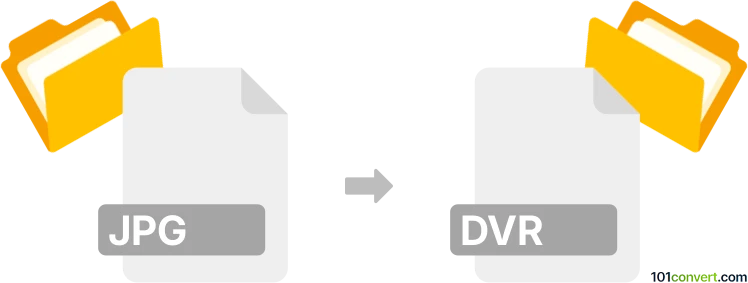
How to convert jpg to dvr file
- Other formats
- No ratings yet.
101convert.com assistant bot
4h
Understanding jpg and dvr file formats
JPG (or JPEG) is a widely used raster image format known for its efficient compression and compatibility with almost all devices and software. It is commonly used for photographs and web images.
DVR files are typically associated with digital video recorders and are used to store recorded video streams, often from security cameras or TV broadcasts. These files are usually in a proprietary video format, not a standard image or video format.
Can you convert jpg to dvr?
Directly converting a JPG image to a DVR video file is not a standard operation, as DVR files are meant for video data, not still images. However, you can create a video file from a JPG image and then save or export it in a DVR-compatible format if your DVR system supports importing custom video files.
Best software for jpg to dvr conversion
There is no universal converter for JPG to DVR due to the proprietary nature of DVR formats. However, you can use video editing software to create a video from your JPG image and then export it in a format supported by your DVR system. Here are the steps using FFmpeg (a free, powerful command-line tool):
- Install FFmpeg from the official website.
- Open a command prompt or terminal.
- Use the following command to create a short video from your JPG image:
ffmpeg -loop 1 -i input.jpg -c:v libx264 -t 5 -pix_fmt yuv420p output.mp4 - Check your DVR system's documentation to see which video formats it supports for import (commonly AVI or MP4).
- Transfer the resulting video file to your DVR system.
If your DVR system requires a proprietary format, you may need to use the manufacturer's software to import or convert standard video files into the DVR format.
Alternative methods
Some DVR systems come with their own software for importing media. Check if your DVR's software allows you to import MP4 or AVI files, as these are more common and can be created from JPG images using video editors like Adobe Premiere Pro, Windows Movie Maker, or iMovie:
- Open your video editor.
- Import your JPG image.
- Add it to the timeline and set the desired duration.
- Export the project as File → Export → AVI/MP4.
- Use your DVR's software to import the exported video.
Summary
While you cannot directly convert a JPG image to a DVR file, you can create a video from your image and import it into your DVR system using supported video formats. FFmpeg is a recommended free tool for this process, but always check your DVR's documentation for compatible formats and software.
Note: This jpg to dvr conversion record is incomplete, must be verified, and may contain inaccuracies. Please vote below whether you found this information helpful or not.