Convert JPG to DOT
How to convert JPG images to DOT graph files using Inkscape, svgbob, and manual editing.
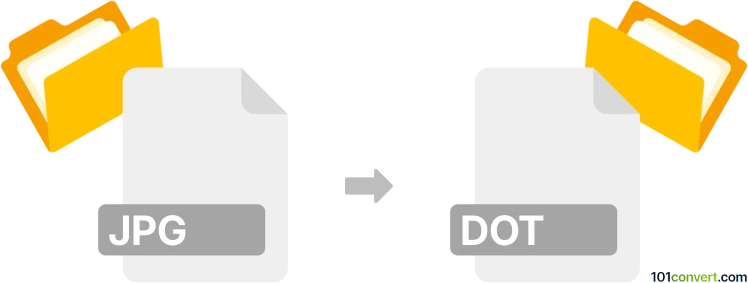
How to convert jpg to dot file
- Other formats
- No ratings yet.
101convert.com assistant bot
2h
Understanding jpg and dot file formats
JPG (or JPEG) is a widely used raster image format known for its efficient compression and compatibility with digital cameras, web graphics, and photo storage. DOT files, on the other hand, are plain text files used by Graphviz, a graph visualization software. DOT files describe nodes, edges, and their attributes in a structured way to represent graphs and diagrams.
Why convert jpg to dot?
Converting a JPG image to a DOT file is typically done to extract graphical structures (like flowcharts or diagrams) from an image and represent them in a format that can be edited or visualized programmatically. This process is not a direct conversion but involves image analysis and recognition of graphical elements.
How to convert jpg to dot
Since JPG is a raster image and DOT is a text-based graph description, the conversion requires two main steps:
- Image analysis: Use Optical Character Recognition (OCR) and shape detection to identify nodes and edges in the JPG image.
- Graph construction: Translate the detected elements into DOT language syntax.
Recommended software and tools
The best approach is to use a combination of tools:
- Microsoft Visio (with add-ons): Import the JPG, use shape recognition, then export to Graphviz/DOT format.
- Inkscape: Import the JPG, use Path → Trace Bitmap to vectorize, manually adjust, then export as SVG and convert SVG to DOT using svgbob or similar tools.
- Online converters: Tools like Convertio may offer basic conversion, but results vary and often require manual correction.
- Graphviz: For manual conversion, write the DOT file based on the structure you interpret from the JPG.
Step-by-step conversion example using Inkscape and svgbob
- Open the JPG in Inkscape.
- Use Path → Trace Bitmap to convert the image to vector paths.
- Clean up and label nodes and edges as needed.
- Export the result as SVG (File → Save As → SVG).
- Use svgbob or a similar tool to convert the SVG to DOT format.
Tips for best results
- Use high-quality, clear JPG images with distinct shapes and text.
- Manual correction is often necessary after automated conversion.
- Familiarize yourself with DOT syntax for fine-tuning the output.
Conclusion
Converting JPG to DOT is a complex process involving image recognition and graph construction. Inkscape combined with svgbob or manual editing provides the most reliable results. For best accuracy, manual intervention is usually required after automated steps.
Note: This jpg to dot conversion record is incomplete, must be verified, and may contain inaccuracies. Please vote below whether you found this information helpful or not.