Convert JPG to CAM
How to convert JPG images to CAM files for CNC machining using vectorization and CAM software.
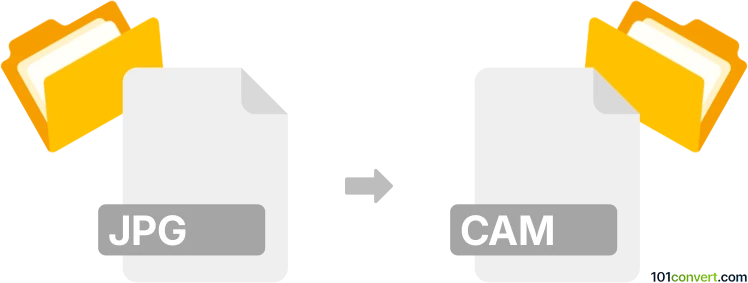
How to convert jpg to cam file
- Other formats
- No ratings yet.
101convert.com assistant bot
3h
Understanding JPG and CAM file formats
JPG (or JPEG) is a widely used raster image format known for its efficient compression and compatibility with digital cameras, web graphics, and photo editing software. CAM files, on the other hand, are typically associated with Computer-Aided Manufacturing software. These files contain data for controlling CNC machines, such as tool paths and machining instructions, and are not standard image formats.
Why convert JPG to CAM?
Converting a JPG image to a CAM file is often necessary when you want to use a photo or graphic as a basis for CNC machining, engraving, or other manufacturing processes. The conversion process involves transforming the raster image into vector paths or tool instructions that a CNC machine can interpret.
How to convert JPG to CAM
Direct conversion from JPG to CAM is not straightforward, as it requires interpreting image data into machining paths. The typical workflow involves two main steps:
- Convert JPG to vector format (such as DXF or SVG) using vectorization software.
- Import the vector file into CAM software to generate the CAM file with tool paths.
Recommended software for JPG to CAM conversion
- Inkscape (free, open-source): Use File → Open to load your JPG, then Path → Trace Bitmap to vectorize. Export as SVG or DXF.
- Autodesk Fusion 360: Import the vector file and use the Manufacture workspace to create tool paths and export as a CAM file.
- Vectric Aspire: Import your vectorized image and generate tool paths for CNC machines, then export as a CAM file.
Step-by-step conversion process
- Open your JPG in Inkscape.
- Use Path → Trace Bitmap to convert the image to vector paths.
- Export the vector as DXF or SVG.
- Import the vector file into your CAM software (e.g., Fusion 360 or Vectric Aspire).
- Set up machining parameters and generate the CAM file for your CNC machine.
Tips for best results
- Use high-contrast, simple images for better vectorization.
- Clean up the vector paths before importing into CAM software to avoid machining errors.
- Always preview tool paths in your CAM software before exporting the final CAM file.
Note: This jpg to cam conversion record is incomplete, must be verified, and may contain inaccuracies. Please vote below whether you found this information helpful or not.