Convert JPEG to HPGL
How to convert JPEG images to HPGL vector files for plotters using Scan2CAD or Inkscape.
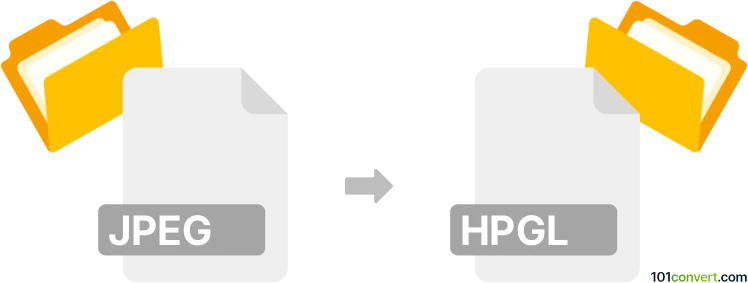
How to convert jpeg to hpgl file
- Other formats
- No ratings yet.
101convert.com assistant bot
4h
Understanding jpeg and hpgl file formats
JPEG (Joint Photographic Experts Group) is a widely used raster image format known for its efficient compression and compatibility with digital cameras, web graphics, and photo storage. JPEG files use lossy compression, making them ideal for photographs and complex images where file size is a concern.
HPGL (Hewlett-Packard Graphics Language) is a vector graphics file format primarily used for sending plotter instructions. HPGL files contain commands for drawing lines, curves, and text, making them suitable for CAD, engineering, and architectural drawings.
Why convert jpeg to hpgl?
Converting a JPEG image to HPGL is necessary when you need to use a raster image (like a scanned drawing or logo) with a plotter or CAD system that only accepts vector-based HPGL files. This process involves vectorization, where bitmap data is traced and converted into lines and curves.
How to convert jpeg to hpgl
Since JPEG is a raster format and HPGL is a vector format, the conversion requires vectorization software. Here’s how you can perform the conversion:
- Open your JPEG file in a vectorization tool such as Scan2CAD or Inkscape (with plugin support).
- Use the software’s tracing or vectorization feature to convert the raster image into vector paths.
- Review and edit the vector paths as needed to ensure accuracy.
- Export the result as an HPGL file using the software’s export options.
Best software for jpeg to hpgl conversion
- Scan2CAD: A professional tool designed for converting raster images (JPEG, PNG, TIFF) to vector formats like HPGL, DXF, and SVG. It offers advanced tracing, batch processing, and editing features. To convert, use File → Open to load your JPEG, then Convert Raster Image, and finally File → Export → HPGL.
- Inkscape (with HPGL export extension): Inkscape is a free, open-source vector graphics editor. Import your JPEG, use Path → Trace Bitmap to vectorize, then install an HPGL export extension to save as HPGL.
Tips for successful conversion
- Use high-resolution JPEGs for better tracing accuracy.
- Clean up the image (remove noise, increase contrast) before vectorization.
- Manually edit the vector paths after tracing for optimal results.
Note: This jpeg to hpgl conversion record is incomplete, must be verified, and may contain inaccuracies. Please vote below whether you found this information helpful or not.