Convert ISO to VDI
How to convert ISO disk images to VDI format. Available iso to vdi converters.
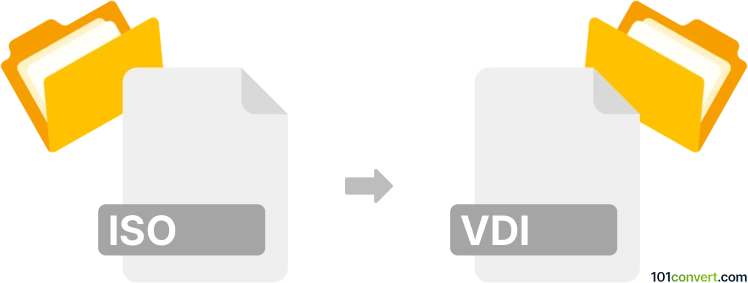
How to convert iso to vdi file
- Disk images
- No ratings yet.
Creating old Virtuo CD disk images (.vdi) can be somewhat tricky nowadays, but supposedly tools like MagicISO or UltraISO still support VDI format and thus should support iso to vdi conversion just fine. Unfortunately, we do not know about any other way how to achieve this conversion.
101convert.com assistant bot
2mos
Understanding ISO and VDI file formats
ISO is a file format that represents an exact copy of an entire optical disc, such as a CD, DVD, or Blu-ray. It is commonly used for distributing large software packages, operating systems, and for creating backups of physical discs.
VDI stands for Virtual Disk Image and is a file format used by Oracle's VirtualBox, a popular open-source virtualization software. VDI files are used to store the contents of a virtual machine's hard disk, allowing users to run multiple operating systems on a single physical machine.
Converting ISO to VDI
Converting an ISO file to a VDI file is useful when you want to use the contents of an ISO image as a virtual hard disk in VirtualBox. This process involves creating a virtual machine and attaching the ISO file as a virtual CD/DVD drive, then converting it to a VDI format.
Best software for ISO to VDI conversion
The best software for converting ISO to VDI is Oracle VirtualBox. It is a powerful virtualization tool that allows you to create and manage virtual machines. Follow these steps to perform the conversion:
- Download and install Oracle VirtualBox from the official website.
- Create a new virtual machine by clicking New in the VirtualBox Manager.
- Follow the setup wizard to configure the virtual machine, selecting the appropriate operating system and version.
- In the Storage settings, add the ISO file as a virtual CD/DVD drive.
- Start the virtual machine and install the operating system from the ISO file.
- Once the installation is complete, shut down the virtual machine.
- In the VirtualBox Manager, select the virtual machine and click File → Export Appliance to save the virtual machine as a VDI file.
By following these steps, you can successfully convert an ISO file to a VDI file using Oracle VirtualBox.
Suggested software and links: iso to vdi converters
This record was last reviewed some time ago, so certain details or software may no longer be accurate.
Help us decide which updates to prioritize by clicking the button.