Convert ISO to MP4
How to convert .iso files to .mp4 format.
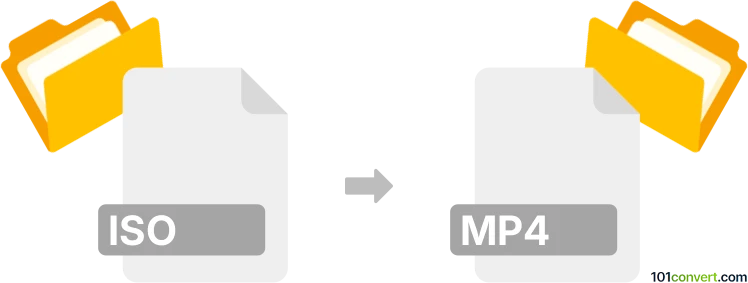
How to convert iso to mp4 file
- Video
- No ratings yet.
Converting Disc Image Files directly to MPEG-4 Videos (.iso to .mp4 conversion) is possible and should be quite straightforward. It relates to users attempting to create new compilations for burning video files, or to recover video data from ISO files.
Use a tool capable of handling ISO files, such as Nero Multimedia Suite or Roxio Toast Titanium, which should allow users to transform ISO files to MP4 format.
101convert.com assistant bot
3mos
Understanding ISO and MP4 file formats
An ISO file is an archive file that contains an identical copy or image of data found on an optical disc, such as a CD or DVD. It is often used for backing up optical discs or for distributing large sets of files intended to be burned to an optical disc. On the other hand, an MP4 file is a digital multimedia format most commonly used to store video and audio, but it can also be used to store other data such as subtitles and still images. MP4 is a highly versatile format that is widely supported across various platforms and devices.
How to convert ISO to MP4
Converting an ISO file to an MP4 format involves extracting the video content from the ISO image and encoding it into the MP4 format. This process can be accomplished using various software tools that are designed for video conversion.
Best software for ISO to MP4 conversion
One of the best software options for converting ISO to MP4 is HandBrake. HandBrake is a free, open-source video transcoder that supports a wide range of formats. To convert an ISO file to MP4 using HandBrake, follow these steps:
- Download and install HandBrake from the official website.
- Launch HandBrake and click on File to open the ISO file.
- Select the desired title and chapters you wish to convert.
- Choose MP4 as the output format.
- Click on Browse to select the destination folder for the converted file.
- Click on Start Encode to begin the conversion process.
Another excellent tool is VLC Media Player, which also supports ISO to MP4 conversion. To use VLC for this purpose, follow these steps:
- Open VLC Media Player and go to Media → Convert/Save.
- Click on Disc and select ISO as the disc type.
- Click on Convert/Save and choose MP4 as the profile.
- Select the destination file and click Start to begin the conversion.
Suggested software and links: iso to mp4 converters
This record was last reviewed some time ago, so certain details or software may no longer be accurate.
Help us decide which updates to prioritize by clicking the button.