Convert INDT to PSD
How to convert Adobe InDesign INDT templates to Photoshop PSD files using Adobe software.
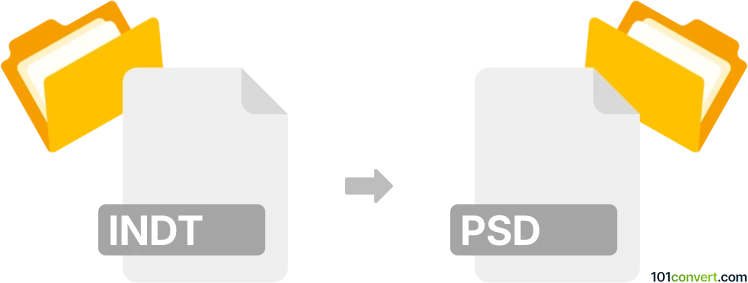
How to convert indt to psd file
- Other formats
- No ratings yet.
101convert.com assistant bot
12h
Understanding the indt and psd file formats
INDT is the file extension for Adobe InDesign Template files. These templates are used to create consistent layouts and designs in Adobe InDesign, a professional desktop publishing software. PSD stands for Photoshop Document, the native file format for Adobe Photoshop, which supports layers, transparency, and a wide range of image editing features.
Why convert indt to psd?
Converting an INDT file to PSD is useful when you want to edit or manipulate the design elements of an InDesign template in Photoshop. This is often needed for advanced image editing, web design, or when sharing layered graphics with Photoshop users.
How to convert indt to psd
There is no direct one-step conversion from INDT to PSD because they are native to different Adobe applications. However, you can achieve this conversion through a multi-step process:
- Open your INDT file in Adobe InDesign.
- Go to File → Export and choose Adobe PDF (Print) as the export format. Save the PDF file.
- Open the exported PDF in Adobe Photoshop.
- In Photoshop, select the desired page and resolution, then open the file.
- Save the opened file as a PSD using File → Save As and select Photoshop (*.PSD) as the format.
This process preserves the visual layout, but note that text and vector elements may be rasterized, and layers from InDesign will not be preserved as editable layers in Photoshop.
Best software for indt to psd conversion
The most reliable way to convert INDT to PSD is by using Adobe InDesign and Adobe Photoshop together. No third-party converter can directly convert INDT to PSD while preserving all design elements and layers. For best results, always use the latest versions of Adobe Creative Cloud applications.
Tips for better conversion results
- Flatten complex elements in InDesign before exporting to PDF for better compatibility.
- Use high-resolution settings when opening the PDF in Photoshop to maintain image quality.
- Manually recreate layers in Photoshop if you need to edit individual elements.
Note: This indt to psd conversion record is incomplete, must be verified, and may contain inaccuracies. Please vote below whether you found this information helpful or not.