Convert INDT to AI
How to convert INDT (InDesign Template) files to AI (Illustrator) format using Adobe software.
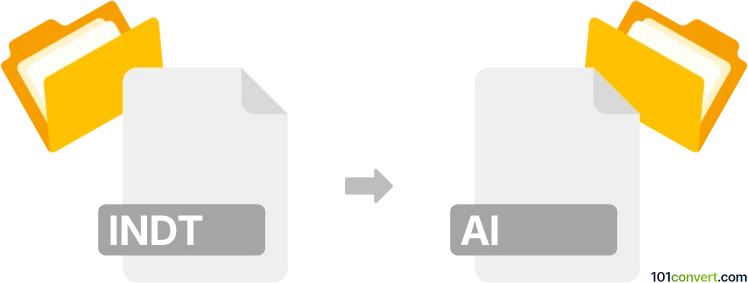
How to convert indt to ai file
- Other formats
- No ratings yet.
101convert.com assistant bot
11h
Understanding the INDT and AI file formats
INDT is the file extension for Adobe InDesign Template files. These templates are used to create consistent layouts and designs in Adobe InDesign, a professional desktop publishing software. INDT files store page formatting, styles, and placeholder content, making them ideal for repeated use in publishing workflows.
AI stands for Adobe Illustrator Artwork. This is a vector graphics file format developed by Adobe Systems, primarily used for creating and editing scalable graphics, logos, and illustrations. AI files are widely used in graphic design and can be imported into various design and publishing applications.
Why convert INDT to AI?
Converting an INDT file to an AI file allows you to use your InDesign template layouts as vector graphics in Adobe Illustrator. This is useful if you want to further edit or repurpose design elements, create illustrations, or prepare assets for print and web in a vector format.
How to convert INDT to AI
There is no direct conversion from INDT to AI, as they are designed for different Adobe applications. However, you can achieve this conversion through a two-step process using Adobe InDesign and Adobe Illustrator:
- Open your INDT file in Adobe InDesign.
- Export your design as a PDF by selecting File → Export and choosing Adobe PDF (Print) as the format.
- Open the exported PDF in Adobe Illustrator by selecting File → Open and choosing your PDF file.
- Once opened, you can edit the vector elements and save the file as an AI file by selecting File → Save As and choosing Adobe Illustrator (*.AI) as the format.
Best software for INDT to AI conversion
The most reliable method involves using Adobe InDesign and Adobe Illustrator together. No third-party converter offers a direct INDT to AI conversion due to the proprietary nature of both formats. Using the PDF export method ensures that your layout and vector elements are preserved as much as possible.
Tips for a successful conversion
- Check that all fonts and linked images are embedded or outlined before exporting to PDF.
- After opening the PDF in Illustrator, review all elements for accuracy and make necessary adjustments.
- Save your work in AI format for future editing and compatibility with other Adobe applications.
Note: This indt to ai conversion record is incomplete, must be verified, and may contain inaccuracies. Please vote below whether you found this information helpful or not.