Convert IFO to MP3
Converting .ifo files to .mp3 audio format.
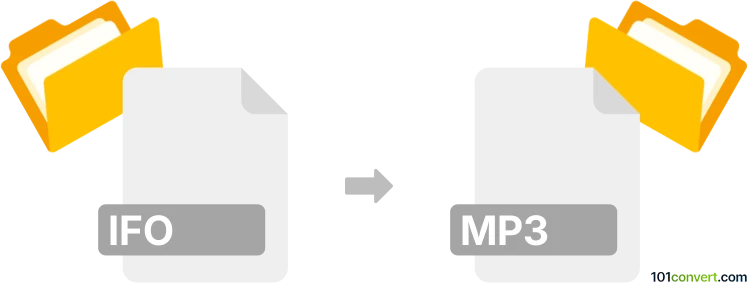
How to convert ifo to mp3 file
- Video
- No ratings yet.
Converting DVD-Video Disc Information Files directly to MP3 Audio Files (.ifo to .mp3 conversion) is not possible, since IFO files only contain information, but no media data. Only in conjunction with VOB and VRO files can these be used as complete video data files.
Only the entire set of files (IFO, VOB, VRO) can be converted to a single video format, such as MP4.
Once such conversion is accomplished, you can easily convert MP4 to MP3.
Simply put, it is impossible to convert IFO to MP3 directly.
Thus, there is no so-called ifo to mp3 converter or a free online .ifo to .mp3 conversion tool.
101convert.com assistant bot
2mos
Understanding IFO and MP3 file formats
IFO files are associated with DVDs and contain information about the disc's structure, such as chapters, subtitles, and audio tracks. They do not contain actual video or audio data but are essential for DVD navigation.
MP3 is a popular audio format known for its ability to compress audio data without significantly affecting quality. It is widely used for music and audio streaming due to its small file size and compatibility with various devices.
Converting IFO to MP3
Converting an IFO file to MP3 involves extracting the audio tracks from the DVD and saving them in the MP3 format. This process requires specialized software that can read DVD structures and convert audio data.
Best software for IFO to MP3 conversion
One of the best tools for converting IFO to MP3 is HandBrake. Although primarily a video converter, HandBrake can extract audio from DVDs and save it in various formats, including MP3.
To convert using HandBrake, follow these steps:
- Open HandBrake and insert the DVD into your computer's drive.
- In HandBrake, select the DVD as the source.
- Choose the desired audio track from the Audio tab.
- Set the output format to MP3 in the Format section.
- Click Start to begin the conversion process.
Another excellent option is VLC Media Player, which can also extract audio from DVDs and save it as an MP3 file.
To convert using VLC, follow these steps:
- Open VLC and go to Media → Convert/Save.
- Select the DVD as the source and click Convert/Save.
- Choose Audio - MP3 as the profile.
- Click Start to begin the conversion.