Convert ICNS to PNG
How to convert icns to png. Available icns to png converters.
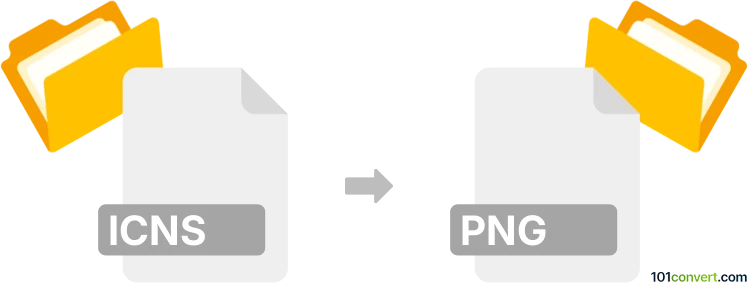
How to convert icns to png file
- Graphics
- No ratings yet.
Several Apple apps including the basic Preview from Mac OS X can access icons from ICNS package and export the individual icons as normal images. Just make sure you export the icon of the file size you want and save it as PNG file.
101convert.com assistant bot
2mos
Understanding ICNS and PNG file formats
The ICNS file format is primarily used for storing icon images on macOS. It supports multiple resolutions and is specifically designed to provide high-quality icons for applications and system files. On the other hand, the PNG (Portable Network Graphics) format is a widely-used image format known for its lossless compression and support for transparency. PNG files are versatile and can be used across various platforms and applications.
How to convert ICNS to PNG
Converting ICNS files to PNG format can be useful when you need to use macOS icons in other applications or on different operating systems. The conversion process involves extracting the image data from the ICNS file and saving it in the PNG format.
Best software for ICNS to PNG conversion
One of the best tools for converting ICNS to PNG is XnConvert. This software is user-friendly and supports a wide range of image formats, making it ideal for batch conversions. To convert ICNS to PNG using XnConvert, follow these steps:
- Open XnConvert and go to File → Add files to import your ICNS files.
- Navigate to the Output tab and select PNG as the output format.
- Click Convert to start the conversion process.
Another excellent option is Preview on macOS, which allows you to open ICNS files and export them as PNG:
- Open the ICNS file in Preview.
- Go to File → Export and choose PNG as the format.
- Click Save to complete the conversion.
Suggested software and links: icns to png converters
This record was last reviewed some time ago, so certain details or software may no longer be accurate.
Help us decide which updates to prioritize by clicking the button.