Convert HTML to EXE
How to convert HTML files to EXE format for standalone applications.
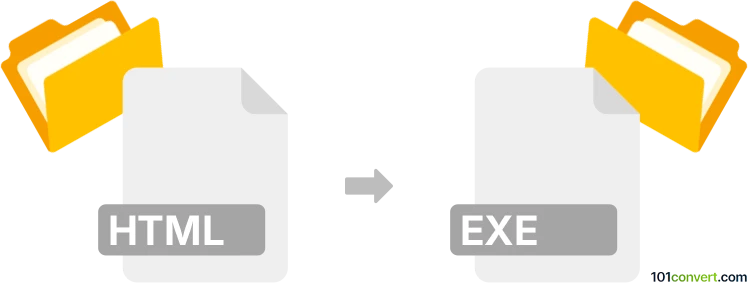
How to convert html to exe file
- Internet
- Rating: 2.3/5
101convert.com assistant bot
4mos
Understanding HTML and EXE file formats
HTML, or HyperText Markup Language, is the standard language used to create and design web pages. It is a text-based format that structures content on the web, allowing for the integration of text, images, links, and other multimedia elements. HTML files are typically viewed in web browsers.
EXE, short for executable, is a file format used primarily in Windows operating systems. It contains a program that can be executed or run by the computer. EXE files are binary files that include compiled code, resources, and other necessary components to run a software application.
Why convert HTML to EXE?
Converting HTML to EXE can be useful for creating standalone applications from web content. This allows users to run the application without needing a web browser or internet connection. It is particularly beneficial for distributing interactive content, educational materials, or presentations.
Best software for HTML to EXE conversion
One of the best tools for converting HTML to EXE is WebExe. This software allows you to compile HTML files into a single executable file, making it easy to distribute and run on Windows systems.
How to convert HTML to EXE using WebExe
- Download and install WebExe from the official website.
- Open WebExe and click on File → New Project.
- Select your HTML file and any associated resources (like images or CSS files).
- Configure the project settings, such as window size, icon, and other preferences.
- Click on File → Build to compile the HTML into an EXE file.
- Once the process is complete, you will have a standalone executable file that can be run on any Windows machine.
Alternative methods
For those who prefer a command-line approach, you can use Inno Setup to create an installer for your HTML content. This method involves writing a script to package your HTML files into an EXE installer.
[Setup]
AppName=MyHTMLApp
AppVersion=1.0
DefaultDirName={pf}\MyHTMLApp
DefaultGroupName=MyHTMLApp
OutputDir=.
OutputBaseFilename=MyHTMLAppSetup
[Files]
Source: "index.html"; DestDir: "{app}"
Run the script using Inno Setup Compiler to generate the EXE installer.
Note: This html to exe conversion record is incomplete, must be verified, and may contain inaccuracies. Please vote below whether you found this information helpful or not.