Convert HTM to MP3
How do I convert .htm files to .mp3 format?
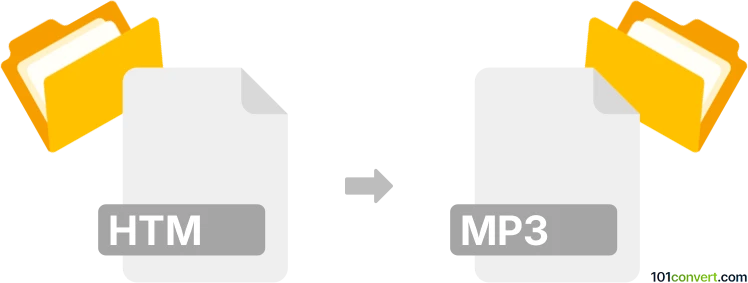
How to convert htm to mp3 file
- Internet
- No ratings yet.
Converting Hypertext Markup Language Files directly to MP3 Audio Files (.htm to .mp3 conversion) is, sort of, possible, even though it is not a conversion in the proper sense.
Should you be, for instance, following a link to an MP3 file in your Chrome web browser, you might come across cases when your file might not download, and instead plays via a music player in the actual browser window.
Ultimately, there is no need to convert HTM files; simply make use of Chrome's "Save page as" function. Remember to type a file name for the resulting file including the MP3 suffix.
101convert.com assistant bot
2mos
Understanding HTM and MP3 file formats
The HTM file format, also known as HTML, is a standard markup language used to create web pages. It contains text, images, and other multimedia elements that are displayed in a web browser. On the other hand, the MP3 file format is a popular audio coding format for digital audio, which uses a form of lossy data compression to reduce file size while maintaining sound quality.
Why convert HTM to MP3?
Converting an HTM file to an MP3 file is useful when you want to transform the text content of a web page into an audio format. This can be beneficial for creating audio versions of articles, blogs, or any web content for accessibility purposes or for listening on the go.
How to convert HTM to MP3
To convert an HTM file to an MP3 file, you need to first extract the text content from the HTM file and then use text-to-speech software to generate an MP3 file. Here are the steps:
- Open the HTM file in a web browser and copy the text content you wish to convert.
- Use a text-to-speech software or service to convert the text to audio.
- Save the audio output as an MP3 file.
Best software for HTM to MP3 conversion
One of the best software options for converting HTM to MP3 is Balabolka. Balabolka is a free text-to-speech software that supports a wide range of file formats and allows you to save the audio output in MP3 format. To convert using Balabolka, follow these steps:
- Open Balabolka and paste the copied text from the HTM file into the program.
- Go to File → Save Audio File and select MP3 as the output format.
- Click Save to generate the MP3 file.
This record was last reviewed some time ago, so certain details or software may no longer be accurate.
Help us decide which updates to prioritize by clicking the button.