Convert HEIC to JPG
How to convert HEIC images to JPG format

How to convert heic to jpg file
- Graphics
- Rating: 5.0/5
HEIC (High-Efficiency Image Coding) is a format used primarily by Apple devices to save photos. It provides higher image quality while taking up less storage space. However, not all devices or platforms support HEIC, making it necessary to convert these images into the more universally accepted JPG format.
Many people who encounter HEIC files for the first time wonder how to open them on their Windows machines or convert them to a standard format, such as JPG. It should be pretty easy to convert the HEIC format on a Mac. If your machine does not support the HEIC format, you must use one of the dedicated converters, like the free iMazing HEIC converter.
Methods to easily convert HEIC images to JPG
Using built-in Mac tools
If you’re using a Mac, converting HEIC images to JPG is straightforward:
- Open the HEIC file in the Preview app. Then, go to File ► Export, and in the popup window, choose JPG as the format, select the desired quality, and click Save.
- If your images are in the Photos app, you can drag them to your desktop or export them. When exporting, choose JPG as the file format from the export options.
Using software on Windows
For Windows users, there are apps like iMazing HEIC Converter and CopyTrans HEIC for Windows plugins. These allow you to convert individual images or enable Windows to recognize HEIC files directly.
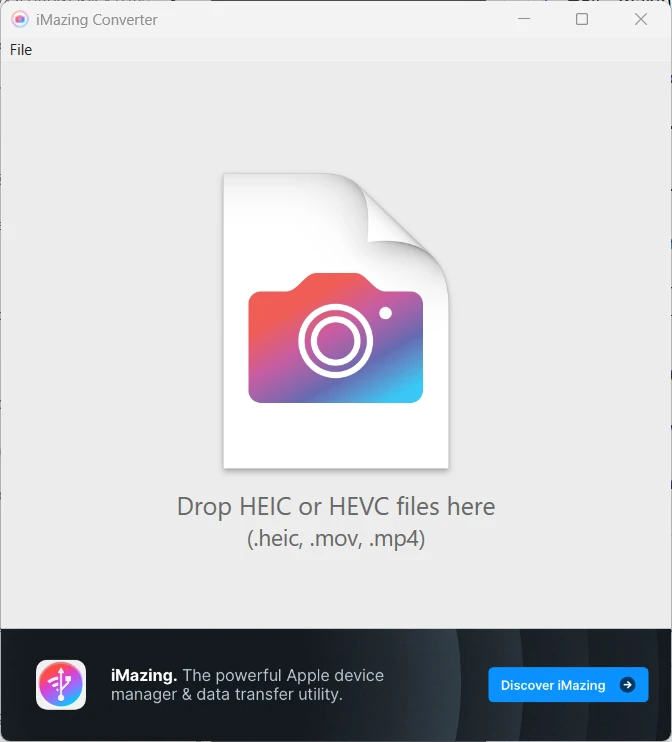
Using online conversion tools
Online converters are a convenient option if you don’t have access to a Mac or an iMazing HEIC converter on a PC. Websites like heictojpg.com or cloudconvert.com allow you to upload HEIC files and download them as JPGs.