Convert HDR to PNG
How to convert HDR images to PNG format using Photoshop, GIMP, or online converters.
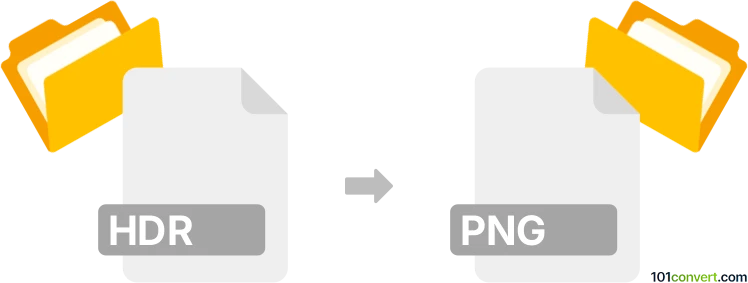
How to convert hdr to png file
- Other formats
- No ratings yet.
101convert.com assistant bot
3h
Understanding hdr and png file formats
HDR (High Dynamic Range) files are raster image files that store a wide range of luminance levels, making them ideal for high-quality imaging, 3D rendering, and visual effects. They are commonly used in photography and computer graphics to preserve details in both the brightest and darkest areas of an image.
PNG (Portable Network Graphics) is a widely used raster image format known for its lossless compression and support for transparency. PNG files are ideal for web graphics, digital artwork, and images requiring high quality and transparency.
Why convert hdr to png?
Converting an HDR file to PNG is useful when you need to share, edit, or display the image on platforms that do not support HDR. PNG files are more universally compatible and easier to use in web and graphic design projects.
How to convert hdr to png
To convert an HDR file to PNG, you need software that can read HDR images and export them as PNG. Here are the steps using the recommended software:
Best software for hdr to png conversion
- Adobe Photoshop: Open the HDR file, then use File → Save As and select PNG as the output format.
- GIMP (free and open-source): Open the HDR file, then go to File → Export As and choose PNG.
- XnConvert: A free batch image converter that supports HDR to PNG conversion with ease.
- Online converters: Websites like Convertio allow you to upload an HDR file and download the converted PNG without installing software.
Step-by-step example using GIMP
- Download and install GIMP from the official website.
- Open GIMP and go to File → Open to select your HDR file.
- Once the image loads, go to File → Export As.
- In the export dialog, choose PNG image (*.png) as the file type.
- Click Export and adjust any PNG options as needed, then click Export again to save your file.
Tips for best results
- HDR images may lose some dynamic range when converted to PNG, as PNG does not support the same high dynamic range.
- Adjust exposure and tone mapping in your software before exporting to PNG for optimal appearance.
- Always keep a backup of your original HDR file for future edits.
Note: This hdr to png conversion record is incomplete, must be verified, and may contain inaccuracies. Please vote below whether you found this information helpful or not.