Convert GRD to BMP
How to convert Photoshop GRD gradient files to BMP images using Adobe Photoshop.
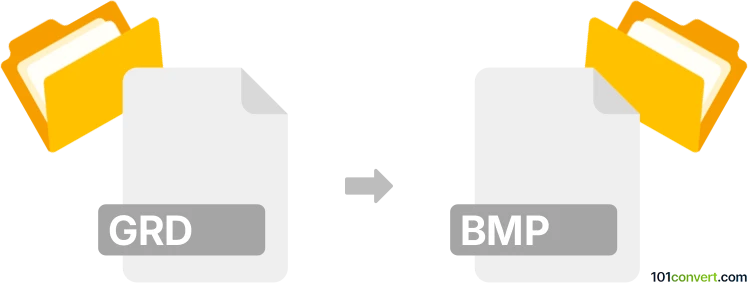
How to convert grd to bmp file
- Other formats
- No ratings yet.
101convert.com assistant bot
2h
Understanding GRD and BMP file formats
GRD files are most commonly associated with Adobe Photoshop Gradient files. These files store gradient presets used for color transitions in digital artwork. GRD files are not image files themselves, but rather contain data about color stops and blending for gradients.
BMP (Bitmap) is a widely used raster image file format developed by Microsoft. BMP files store pixel data in a straightforward, uncompressed format, making them compatible with many image viewers and editors.
Why convert GRD to BMP?
Converting a GRD file to BMP is useful if you want to visualize a gradient as a static image or use it in applications that do not support Photoshop gradients. Since GRD files are not images, the conversion process involves rendering the gradient into a raster format like BMP.
How to convert GRD to BMP
Direct conversion from GRD to BMP is not natively supported by most software, as GRD files are not images. The typical workflow involves:
- Loading the GRD file in Adobe Photoshop.
- Applying the gradient to a new canvas or shape.
- Exporting the result as a BMP image.
Step-by-step conversion using Adobe Photoshop
- Open Adobe Photoshop.
- Create a new document (File → New).
- Select the Gradient Tool from the toolbar.
- Load your GRD file by clicking the gradient preview in the top menu, then the gear icon, and choosing Import Gradients.
- Apply the desired gradient to your canvas.
- Go to File → Save As and select BMP as the file format.
Best software for GRD to BMP conversion
- Adobe Photoshop – The most reliable tool for working with GRD files and exporting to BMP.
- GIMP (with plugins) – Can import some gradient formats, but may require conversion to GGR first.
Online converters are generally not available for this specific conversion due to the nature of GRD files.
Summary
To convert a GRD (Photoshop Gradient) file to a BMP image, use Adobe Photoshop to render the gradient and export it as a BMP file. This process allows you to visualize and use gradients as standard bitmap images in other applications.
Note: This grd to bmp conversion record is incomplete, must be verified, and may contain inaccuracies. Please vote below whether you found this information helpful or not.