Convert GML to GPX
How to convert GML geospatial files to GPX format using QGIS and other recommended tools.
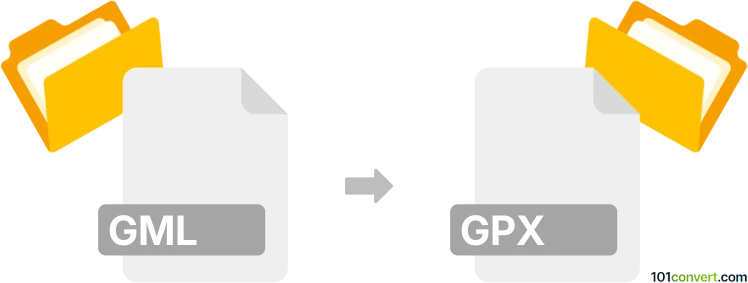
How to convert gml to gpx file
- Other formats
- No ratings yet.
101convert.com assistant bot
5h
Understanding GML and GPX file formats
GML (Geography Markup Language) is an XML-based format developed by the Open Geospatial Consortium for expressing geographical features. It is widely used for sharing complex geospatial data, such as maps, spatial databases, and geographic information systems (GIS).
GPX (GPS Exchange Format) is also an XML-based format, but it is specifically designed for storing GPS data, such as waypoints, routes, and tracks. GPX files are commonly used with GPS devices and mapping software for navigation and outdoor activities.
Why convert GML to GPX?
Converting GML to GPX is useful when you need to transfer geospatial data from GIS applications to GPS devices or mapping tools that support GPX. This allows for easier sharing and use of location data in outdoor navigation, fitness tracking, and mapping applications.
How to convert GML to GPX
There are several methods to convert GML files to GPX format. The most reliable and flexible approach is to use GIS software that supports both formats. Here are the recommended steps using QGIS, a free and open-source GIS application:
- Download and install QGIS from the official website.
- Open QGIS and go to Layer → Add Layer → Add Vector Layer to import your GML file.
- Once the GML layer is loaded, right-click the layer in the Layers panel and select Export → Save Features As....
- In the Format dropdown, select GPX.
- Choose the output file location and configure any additional options as needed.
- Click OK to export your data to a GPX file.
Best software for GML to GPX conversion
- QGIS – Free, open-source, supports both GML and GPX, and offers advanced conversion options.
- GDAL/OGR – Command-line tools for advanced users, supports batch conversions and scripting.
- Online converters – Some web-based tools can convert simple GML files to GPX, but may have limitations with complex data.
Tips for successful conversion
- Ensure your GML file contains point, line, or track data compatible with GPX structure.
- Check the coordinate reference system (CRS) and reproject if necessary to WGS84 (EPSG:4326) for GPX compatibility.
- Review the exported GPX file in a GPS or mapping application to verify data integrity.
Note: This gml to gpx conversion record is incomplete, must be verified, and may contain inaccuracies. Please vote below whether you found this information helpful or not.