Convert G64 to AVI
How to convert G64 security videos to AVI video format. Available g64 to avi converters.
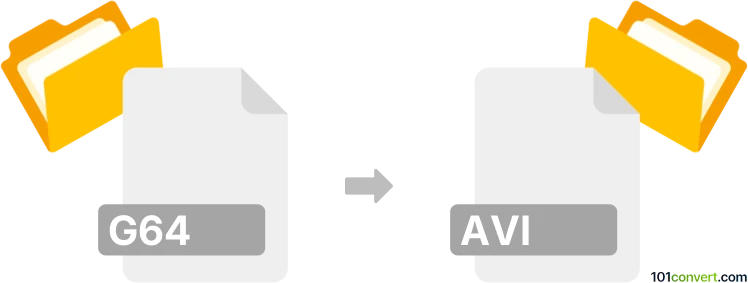
How to convert g64 to avi file
- Video
- No ratings yet.
It appears that Omnicast software generally can view G64 recordings from security systems, however it is not clear whenever it can also export the videos to other, more common format. If that's not the case, there is probably no 3rd party program that could perform g64 to avi conversion.
101convert.com assistant bot
3mos
Understanding G64 and AVI file formats
The G64 file format is primarily associated with the Commodore 64 emulator, VICE. It is used to store disk images of Commodore 64 games and applications. These files are essential for preserving the original data and structure of the C64 disks, allowing users to experience the software as it was originally intended.
On the other hand, the AVI (Audio Video Interleave) file format is a multimedia container format introduced by Microsoft. It is widely used for storing both video and audio data in a single file, making it a popular choice for video playback and editing across various platforms.
How to convert G64 to AVI
Converting a G64 file to an AVI file involves a few steps, as these formats serve different purposes. The process typically requires emulation software to run the G64 file and screen recording software to capture the output as an AVI file.
Recommended software for conversion
To convert G64 to AVI, you can use the following software:
- VICE Emulator: This is the most popular emulator for running Commodore 64 software. You can load your G64 file in VICE and play the content.
- OBS Studio: Open Broadcaster Software (OBS) is a free and open-source screen recording and streaming software. You can use it to capture the output from the VICE emulator and save it as an AVI file.
Step-by-step conversion process
- Open the VICE Emulator and load your G64 file.
- Configure OBS Studio to capture the screen area where the VICE emulator is running.
- In OBS Studio, go to File → Settings → Output and select AVI as the output format.
- Start recording in OBS Studio while running the G64 file in VICE.
- Once the recording is complete, stop the recording in OBS Studio. Your G64 content is now saved as an AVI file.
Suggested software and links: g64 to avi converters
This record was last reviewed some time ago, so certain details or software may no longer be accurate.
Help us decide which updates to prioritize by clicking the button.