Convert FLV to STR
How to extract subtitles from FLV videos and save them as STR files using the best tools.
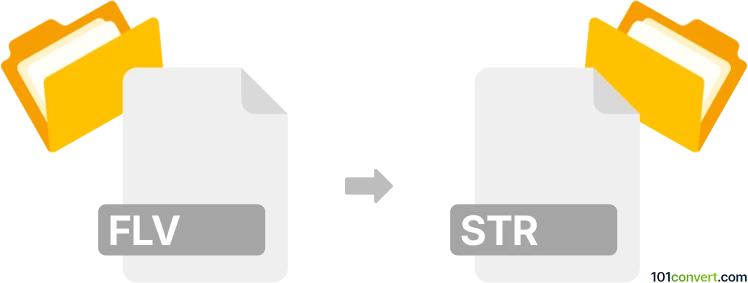
How to convert flv to str file
- Other formats
- No ratings yet.
101convert.com assistant bot
2h
Understanding FLV and STR file formats
FLV (Flash Video) is a popular video file format developed by Adobe Systems, commonly used for streaming video content over the internet. It contains both video and audio data, typically encoded with codecs like H.264 and MP3.
STR files, on the other hand, are most often associated with subtitle files used in video playback. The STR format is a plain text file containing time codes and subtitle text, allowing viewers to read dialogue or captions while watching a video.
Why convert FLV to STR?
Converting an FLV video to an STR subtitle file is not a direct video-to-subtitle conversion. Instead, it involves extracting the spoken dialogue from the video (using speech recognition or manual transcription) and saving it as subtitles in the STR format. This process is useful for making videos accessible to a wider audience, including those who are deaf or hard of hearing, or for translating content into different languages.
How to convert FLV to STR
Since FLV is a video format and STR is a subtitle format, the conversion process involves two main steps:
- Transcribe the audio from the FLV file into text, either manually or using automatic speech recognition (ASR) software.
- Format the transcription into the STR subtitle format, including time codes for each subtitle entry.
Recommended software for FLV to STR conversion
- Aegisub: A free, cross-platform subtitle editor that allows you to create and edit subtitle files, including STR. You can load your FLV video, transcribe the audio, and export subtitles as STR.
- Subtitle Edit: Another powerful, free tool for subtitle creation and editing. It supports audio waveform visualization, making it easier to sync subtitles with the video. Use File → Open to load your FLV, transcribe, and then File → Save as to export as STR.
- Online services: Tools like Happy Scribe or Sonix.ai can automatically transcribe FLV files and export subtitles in STR format. Simply upload your FLV, let the service transcribe, and download the STR file.
Step-by-step conversion process
- Open your FLV file in Subtitle Edit or Aegisub.
- Play the video and transcribe the dialogue, adding time codes for each subtitle line.
- Once finished, go to File → Save as and select the STR format.
- Save your subtitle file. It is now ready to be used with your video player.
Conclusion
While there is no direct one-click FLV to STR converter, using subtitle editing software or online transcription services makes the process straightforward. Subtitle Edit and Aegisub are highly recommended for their ease of use and robust features.
Note: This flv to str conversion record is incomplete, must be verified, and may contain inaccuracies. Please vote below whether you found this information helpful or not.