Convert FLV to MP4
Converting .flv videos to .mp4 format.
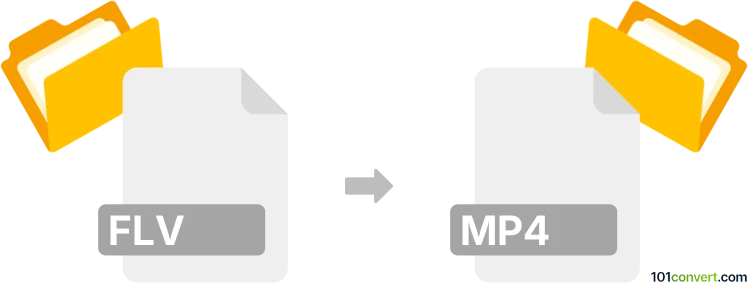
How to convert flv to mp4 file
- Video
- No ratings yet.
Converting Flash Video Format directly to MPEG-4 Videos (.flv to .mp4 conversion) is possible and very straightforward.
Use one of many available video editing programs or (online) conversion tools, such as Free Studio or SUPER, which allow users to import FLV videos and export them in MP4 format.
101convert.com assistant bot
2mos
Understanding FLV and MP4 file formats
FLV (Flash Video) is a file format used to deliver video content over the internet using Adobe Flash Player. It is known for its small file size and fast loading times, making it ideal for streaming video content online. However, with the decline of Flash Player, the use of FLV files has decreased.
MP4 (MPEG-4 Part 14) is a digital multimedia format most commonly used to store video and audio. It is widely supported across various platforms and devices, making it a popular choice for video playback and sharing. MP4 files offer high-quality video and audio compression, ensuring efficient storage and streaming.
How to convert FLV to MP4
Converting FLV files to MP4 is a straightforward process that can be accomplished using various software tools. The conversion allows you to play your videos on a wider range of devices and platforms.
Best software for FLV to MP4 conversion
One of the best software options for converting FLV to MP4 is HandBrake. HandBrake is a free, open-source video transcoder that supports a wide range of formats. It is available for Windows, macOS, and Linux.
To convert FLV to MP4 using HandBrake, follow these steps:
- Download and install HandBrake from the official website.
- Open HandBrake and click on File to select the FLV file you want to convert.
- Choose the MP4 format from the Format dropdown menu.
- Adjust any additional settings as needed, such as video codec or quality.
- Click Start to begin the conversion process.
Another excellent option is VLC Media Player, which is also free and supports a wide range of formats. To convert using VLC:
- Open VLC and go to Media → Convert/Save.
- Add the FLV file you wish to convert.
- Select Convert/Save and choose MP4 as the output format.
- Click Start to begin the conversion.
Suggested software and links: flv to mp4 converters
This record was last reviewed some time ago, so certain details or software may no longer be accurate.
Help us decide which updates to prioritize by clicking the button.