Convert FLA to M4A
How to extract and convert audio from FLA animation files to M4A format using the best tools.
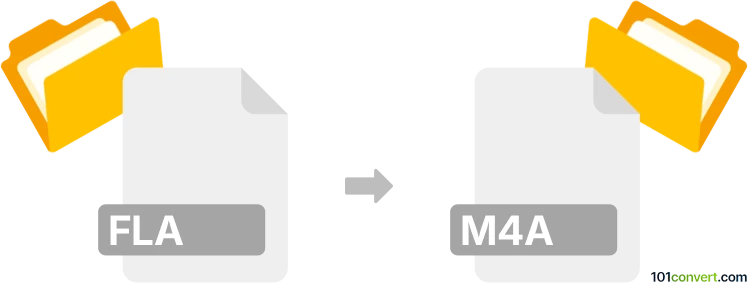
How to convert fla to m4a file
- Other formats
- No ratings yet.
101convert.com assistant bot
2h
Understanding FLA and M4A file formats
FLA is the proprietary project file format used by Adobe Animate (formerly Flash Professional). It contains multimedia elements, vector graphics, scripts, and timeline data for creating interactive animations and applications. FLA files are not audio files and cannot be played directly in media players.
M4A is an audio file format encoded with Advanced Audio Coding (AAC) or Apple Lossless Audio Codec (ALAC). It is widely used for high-quality audio playback on various devices and platforms.
Why convert FLA to M4A?
Converting FLA to M4A is typically required when you want to extract and use the audio content embedded within an FLA animation project as a standalone audio file. This is useful for repurposing soundtracks, voiceovers, or sound effects from your animation projects.
How to convert FLA to M4A
Since FLA is a project file, you cannot convert it directly to M4A. Instead, you need to export the audio from the FLA file using Adobe Animate, and then convert the exported audio (usually in WAV or MP3 format) to M4A.
- Open your FLA file in Adobe Animate.
- Locate the audio you want to export in the timeline or library.
- Right-click the audio file in the library and select Export or use File → Export → Export Movie and choose a suitable audio format (such as WAV or MP3).
- Save the exported audio file to your computer.
- Use an audio converter (such as Audacity or VLC Media Player) to convert the exported audio file to M4A format.
Recommended software for FLA to M4A conversion
- Adobe Animate: Essential for opening FLA files and exporting embedded audio.
- Audacity: Free, open-source audio editor that can convert WAV/MP3 to M4A (requires FFmpeg plugin).
- VLC Media Player: Free media player with built-in audio conversion capabilities.
- Online converters: Websites like CloudConvert or Convertio can convert audio files to M4A after you export them from FLA.
Step-by-step conversion using Audacity
- Export audio from FLA as WAV or MP3 using Adobe Animate.
- Open Audacity and import the exported audio file (File → Import → Audio).
- Export the audio as M4A (File → Export → Export as M4A (AAC)).
Conclusion
While you cannot directly convert FLA to M4A, you can easily extract and convert audio from your FLA projects using Adobe Animate and a reliable audio converter like Audacity or VLC Media Player.
Note: This fla to m4a conversion record is incomplete, must be verified, and may contain inaccuracies. Please vote below whether you found this information helpful or not.