Convert FLA to H264
How to convert .fla audio to .h264 format.
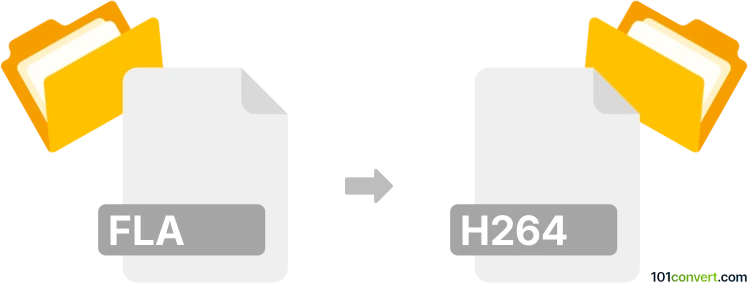
How to convert fla to h264 file
- Video
- No ratings yet.
Converting Free Lossless Audio Files directly to H.264 Encoded Video Files (.fla to .h264 conversion) should be possible and typically relates to users attempting to extract an audio track (FLA) from an H264 video.
Use one of several media editing programs or (online) conversion tools, such as the Freemake Video Converter or MediaCoder, which allow users to extract FLA audio from H264 videos.
101convert.com assistant bot
2mos
Understanding FLA and H.264 file formats
The FLA file format is primarily associated with Adobe Flash, a multimedia software platform used for production of animations, rich web applications, and more. FLA files are project files that contain the source material for Flash animations, including graphics, audio, and scripts. They are editable and can be exported to other formats for playback.
On the other hand, H.264 is a video compression standard known for its high-quality video output and efficient compression. It is widely used for streaming, recording, and distribution of video content. H.264 files are typically contained within formats like MP4, making them compatible with a wide range of devices and platforms.
Converting FLA to H.264
Converting an FLA file to an H.264 video involves exporting the animation or video content from the FLA project into a format that supports H.264 encoding, such as MP4. This process allows the content to be played on various devices and platforms that support H.264.
Best software for FLA to H.264 conversion
The best software for converting FLA to H.264 is Adobe Animate. Adobe Animate allows you to open FLA files and export them directly to video formats that support H.264 encoding. Here’s how you can do it:
- Open your FLA file in Adobe Animate.
- Go to File → Export → Export Video/Media.
- Select the desired video format, such as MP4, which supports H.264 encoding.
- Adjust the export settings as needed and click Export.
Another option is to use Adobe Media Encoder in conjunction with Adobe Animate to fine-tune the encoding settings for H.264.
Suggested software and links: fla to h264 converters
This record was last reviewed some time ago, so certain details or software may no longer be accurate.
Help us decide which updates to prioritize by clicking the button.