Convert EXP to AI
How to convert EXP embroidery files to AI vector format using the best software and step-by-step methods.
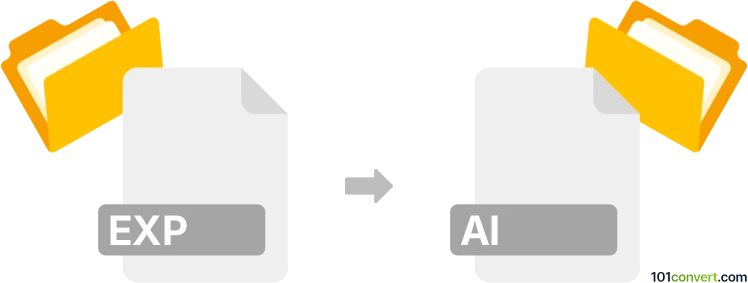
How to convert exp to ai file
- Other formats
- No ratings yet.
101convert.com assistant bot
2h
Understanding EXP and AI file formats
EXP files are embroidery design files commonly used by embroidery machines, especially those from Melco. These files contain stitch data, color information, and instructions for embroidery machines to create patterns on fabric.
AI files are vector graphics files created by Adobe Illustrator. They are widely used in graphic design, logo creation, and print media due to their scalability and support for complex vector artwork.
Why convert EXP to AI?
Converting an EXP embroidery file to an AI vector file allows designers to edit or repurpose embroidery designs in graphic design software. This is useful for creating promotional materials, mockups, or further refining the design.
How to convert EXP to AI
Direct conversion from EXP to AI is not natively supported by most software, as these formats serve different purposes. However, you can use specialized embroidery software to export the design to a vector format (such as SVG or EPS), then open or import that file in Adobe Illustrator and save it as an AI file.
Recommended software for conversion
- Wilcom Embroidery Studio: Open your EXP file, then use File → Export → SVG or File → Export → EPS. Open the exported file in Adobe Illustrator and save as AI.
- Ink/Stitch (Inkscape extension): Import the EXP file into Inkscape with the Ink/Stitch extension, then use File → Save As → SVG. Open the SVG in Illustrator and save as AI.
- CorelDRAW with Embroidery Plugin: Import the EXP file, export as a vector format, and then use Illustrator for final AI conversion.
Step-by-step conversion process
- Open the EXP file in embroidery software (e.g., Wilcom Embroidery Studio).
- Export the design as a vector file format (SVG or EPS).
- Open the exported file in Adobe Illustrator.
- Go to File → Save As and choose AI as the file type.
Tips for best results
- Check the exported vector for accuracy and completeness before saving as AI.
- Some stitch effects may not translate perfectly to vector; manual adjustments may be needed in Illustrator.
- Always keep a backup of your original EXP file.
Note: This exp to ai conversion record is incomplete, must be verified, and may contain inaccuracies. Please vote below whether you found this information helpful or not.