Convert EXP to 3DS
How to convert EXP embroidery files to 3DS 3D models using embroidery and 3D modeling software.
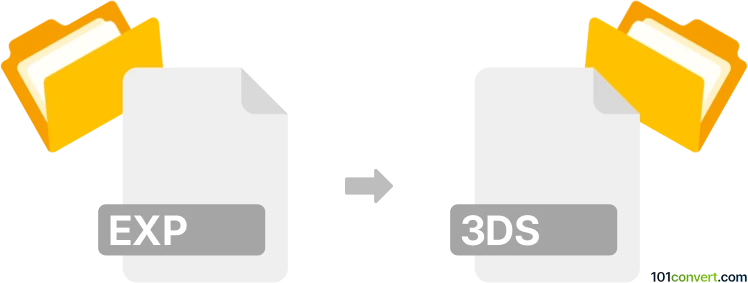
How to convert exp to 3ds file
- Other formats
- No ratings yet.
101convert.com assistant bot
3h
Understanding exp and 3ds file formats
EXP files are typically associated with embroidery design software, such as Melco's embroidery machines. These files contain stitch data and instructions for embroidery machines to create patterns on fabric. On the other hand, 3DS files are 3D model files used by Autodesk 3ds Max and other 3D graphics applications. The 3DS format stores mesh data, textures, lighting, and scene information for 3D rendering and animation.
Why convert exp to 3ds?
Converting an EXP embroidery file to a 3DS 3D model file is a niche requirement, often needed when you want to visualize embroidery patterns in 3D, integrate them into 3D scenes, or use them for product visualization and animation. This process involves transforming 2D stitch data into a 3D mesh representation.
How to convert exp to 3ds
There is no direct, one-step converter for EXP to 3DS due to the different nature of these formats. The conversion typically involves two main steps:
- Convert EXP to a vector or image format: Use embroidery software like Wilcom Embroidery Studio or Embird to export the stitch pattern as a vector file (such as SVG) or a high-resolution image (such as PNG).
- Import and extrude in 3D software: Open the exported vector or image in a 3D modeling program like Blender or Autodesk 3ds Max. Use the software's import and extrusion tools to create a 3D mesh from the 2D pattern, then export the result as a 3DS file.
Recommended software for exp to 3ds conversion
- Wilcom Embroidery Studio: Export your EXP file as SVG or PNG.
- Blender (free): Import SVG/PNG, use File → Import → Scalable Vector Graphics (SVG), extrude the shape, and export as 3DS via File → Export → 3D Studio (.3ds).
- Autodesk 3ds Max: Import the vector/image, create a 3D mesh, and save as 3DS.
Step-by-step conversion process
- Open your EXP file in Wilcom Embroidery Studio or Embird.
- Export the design as an SVG or high-resolution PNG.
- Open Blender and go to File → Import → Scalable Vector Graphics (SVG).
- Select the imported SVG, extrude it to give it depth.
- Go to File → Export → 3D Studio (.3ds) to save your 3D model.
Tips for best results
- Clean up the vector file before importing to avoid unnecessary mesh complexity.
- Adjust extrusion depth and mesh resolution for optimal 3D appearance.
- Test the 3DS file in your target application to ensure compatibility.
Note: This exp to 3ds conversion record is incomplete, must be verified, and may contain inaccuracies. Please vote below whether you found this information helpful or not.