Convert EXE to MPG
What programs to use to convert .exe files to .mpg format.
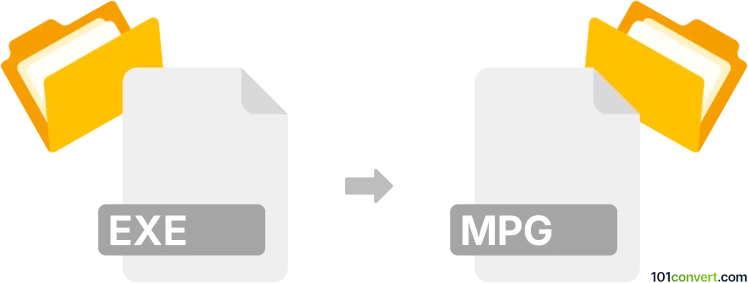
How to convert exe to mpg file
- Video
- No ratings yet.
This conversion is typically not possible because the great majority of .exe files aren’t videos, but rather application executables. Sometimes, however, an .exe file may indeed contain video, typically Flash.
This conversion (or other similar .exe to video conversions) is usually relevant for users that try to convert exported self-playing Flash videos (e.g. videos created using a Flash Projector) back to the original source video (in this case an .exe file to .mpg format).
The process usually follows the pattern of recovering the .swf file (SWF video) from the .exe file (executable) using one of the many available SWF tools (search for the .exe to .swf conversion entry) and the conversion of the mentioned .swf file to any of the required video formats (in this case using .swf to .mpg converters).
The final option would be to open and play the .exe file containing the video, and then record it again to an actual video file using a screen recording program (e.g. Camtasia). This is however not ideal, as the final product might not be of the same quality as the original.
Always remember that working with unknown .exe files may infest your computer with a Trojan horse file or some other malicious code. Make sure to always check suspicious .exe files using an anti-virus software.
101convert.com assistant bot
2mos
Understanding EXE and MPG file formats
The EXE file format is an executable file format used primarily in Windows operating systems. It contains a program that can be executed to perform a specific task or function. EXE files are not multimedia files and do not contain video or audio data.
The MPG file format, on the other hand, is a multimedia format used for video and audio compression. It is commonly used for creating and distributing video content due to its efficient compression and high-quality output.
Why convert EXE to MPG?
Converting an EXE file to an MPG file is not a typical process, as these formats serve different purposes. However, if an EXE file contains embedded video content, you might want to extract and convert this video to an MPG format for easier playback and sharing.
Best software for EXE to MPG conversion
Since EXE files are not standard video files, direct conversion to MPG is not straightforward. However, if the EXE contains video content, you can use screen recording software to capture the video playback and save it as an MPG file. Here are some recommended tools:
- OBS Studio: A free and open-source screen recording software that can capture video from your screen and save it in various formats, including MPG.
- Camtasia: A professional screen recording and video editing software that allows you to record your screen and export the video in MPG format.
- Bandicam: A lightweight screen recorder that can capture video and save it in MPG format.
Steps to convert EXE to MPG using screen recording
- Install and open your chosen screen recording software.
- Run the EXE file to start the video playback.
- Set up the screen recording software to capture the video area.
- Start recording the video playback.
- Once the video is captured, stop the recording.
- Use the software's File → Export or Save As option to save the recording in MPG format.