Convert EXCEL to TXT
How to convert Excel spreadsheets to TXT files using Excel, LibreOffice, or online converters.
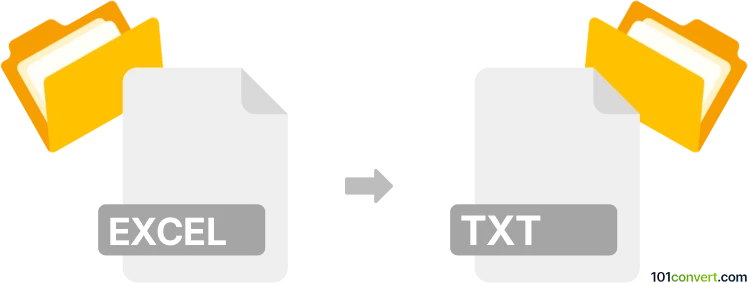
How to convert excel to txt file
- Other formats
- No ratings yet.
101convert.com assistant bot
2h
Understanding Excel and TXT file formats
Excel files (commonly with .xls or .xlsx extensions) are spreadsheet documents created by Microsoft Excel. They can store data in rows and columns, support formulas, charts, and formatting, and are widely used for data analysis and reporting.
TXT files are plain text files with a .txt extension. They contain unformatted text and are compatible with virtually all text editors and operating systems. TXT files are ideal for simple data storage, sharing, and import/export tasks.
Why convert Excel to TXT?
Converting Excel to TXT is useful when you need to share data in a universally readable format, import data into other applications, or remove all formatting and formulas, leaving only raw text.
How to convert Excel to TXT
The most straightforward way to convert an Excel file to a TXT file is by using Microsoft Excel itself. Here’s how:
- Open your Excel file in Microsoft Excel.
- Go to File → Save As.
- Choose the location where you want to save the file.
- In the Save as type dropdown menu, select Text (Tab delimited) (*.txt).
- Click Save.
This will export your worksheet as a tab-delimited TXT file. If your Excel file contains multiple sheets, only the active sheet will be saved as TXT.
Best software and online converters
- Microsoft Excel: The most reliable and accurate method for conversion, preserving data structure.
- LibreOffice Calc: A free alternative that supports saving spreadsheets as TXT files via File → Save As.
- Online converters: Websites like Zamzar or Convertio allow you to upload an Excel file and download a TXT version. These are convenient for quick conversions without installing software.
Tips for successful conversion
- Check your data for commas or tabs, as these may affect how the TXT file is structured.
- Review the TXT file after conversion to ensure data integrity.
- If you need a different delimiter (such as comma instead of tab), choose CSV (Comma delimited) (*.csv) in the Save as type menu, then change the file extension to .txt if needed.
Note: This excel to txt conversion record is incomplete, must be verified, and may contain inaccuracies. Please vote below whether you found this information helpful or not.