Convert EXCEL to TDL
How to convert Excel spreadsheets to TDL files for Tally, including tools and step-by-step process.
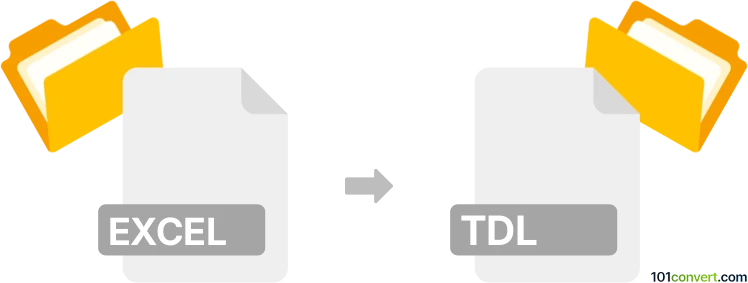
How to convert excel to tdl file
- Other formats
- No ratings yet.
101convert.com assistant bot
2h
Understanding Excel and TDL file formats
Excel files (commonly with .xls or .xlsx extensions) are spreadsheet documents created by Microsoft Excel. They store data in tabular form, supporting formulas, charts, and various data types. TDL files are Tally Definition Language files used by Tally accounting software to define custom reports, vouchers, or data import/export structures. TDL is a proprietary scripting language for Tally, allowing users to extend its functionality.
Why convert Excel to TDL?
Converting Excel to TDL is essential when you need to import structured data from spreadsheets into Tally ERP software. This enables automation, bulk data entry, or custom report generation within Tally, leveraging data maintained in Excel.
How to convert Excel to TDL
There is no direct, automated one-click converter for Excel to TDL, as TDL files are scripts, not simple data containers. The process typically involves:
- Exporting or preparing your Excel data in a structured format (like CSV or XML).
- Writing a TDL script that reads the exported data and maps it to Tally's data structures.
- Importing the data into Tally using the TDL script.
Recommended software and tools
Tally ERP 9 or TallyPrime is required to use TDL scripts. For conversion, consider:
- Microsoft Excel: Prepare and export your data (File → Save As → CSV).
- TDL Editor: Use Tally's built-in TDL editor or any text editor (like Notepad++ or Sublime Text) to write TDL scripts.
- Third-party tools: Some companies offer paid utilities (e.g., Excel to Tally Import Utility by RTSlink) that automate the process by generating TDL or directly importing Excel data into Tally.
Step-by-step conversion process
- Open your Excel file and organize data in columns matching Tally's requirements (e.g., Date, Ledger Name, Amount).
- Export the data as CSV (File → Save As → CSV).
- Write a TDL script to import the CSV data into Tally. Refer to Tally's developer documentation for sample TDL code.
- Load the TDL script in Tally (Gateway of Tally → F12: Configuration → Product & Features → Manage Local TDLs).
- Run the import process in Tally to bring in your data.
Tips for successful conversion
- Ensure your Excel data is clean and matches Tally's expected format.
- Test your TDL script with a small data sample before full-scale import.
- Backup your Tally data before importing new entries.
Conclusion
While there is no direct Excel to TDL file converter, the process involves exporting data from Excel, writing a TDL script, and importing into Tally. For users without TDL scripting experience, third-party utilities can simplify the process.
Note: This excel to tdl conversion record is incomplete, must be verified, and may contain inaccuracies. Please vote below whether you found this information helpful or not.