Convert DXF to VSDX
How to convert DXF CAD drawings to VSDX Visio diagrams using Microsoft Visio and best practices.
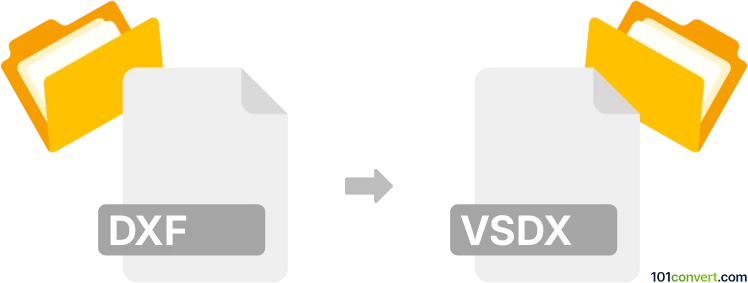
How to convert dxf to vsdx file
- Other formats
- No ratings yet.
101convert.com assistant bot
1h
Understanding DXF and VSDX file formats
DXF (Drawing Exchange Format) is a CAD data file format developed by Autodesk for enabling data interoperability between AutoCAD and other programs. It is widely used for sharing 2D and 3D drawings across different CAD applications.
VSDX is the default file format for Microsoft Visio diagrams, introduced in Visio 2013. It is based on the Open Packaging Conventions standard and stores diagrams, shapes, and metadata in a ZIP-compressed XML format.
Why convert DXF to VSDX?
Converting DXF to VSDX allows you to import CAD drawings into Microsoft Visio for further editing, annotation, and integration with business process diagrams. This is especially useful for professionals who need to combine technical drawings with flowcharts or organizational charts.
How to convert DXF to VSDX
There is no direct one-step converter for DXF to VSDX, but you can achieve the conversion using Microsoft Visio:
- Open Microsoft Visio.
- Go to File → Open and select your DXF file.
- Visio will import the DXF drawing as a new diagram.
- Edit or enhance the drawing as needed using Visio's tools.
- Save the file by selecting File → Save As and choose VSDX as the file type.
This method preserves most of the geometry and allows you to leverage Visio's diagramming features.
Best software for DXF to VSDX conversion
- Microsoft Visio (2013 or later): The most reliable tool for importing DXF files and saving them as VSDX.
- LibreOffice Draw: Can open DXF files, but does not export directly to VSDX. You can use it for viewing or basic editing before importing into Visio.
- Online converters: Currently, there are no reputable online converters that support direct DXF to VSDX conversion. Using Visio remains the best approach.
Tips for successful conversion
- Ensure your DXF file is not too complex or contains unsupported elements, as some details may be lost during import.
- After importing, review the diagram in Visio and adjust layers, line weights, and text as needed.
- Save a backup of your original DXF file before conversion.
Note: This dxf to vsdx conversion record is incomplete, must be verified, and may contain inaccuracies. Please vote below whether you found this information helpful or not.