Convert DXF to ART
How to convert DXF CAD drawings to ART embroidery files for Bernina machines using the best software.
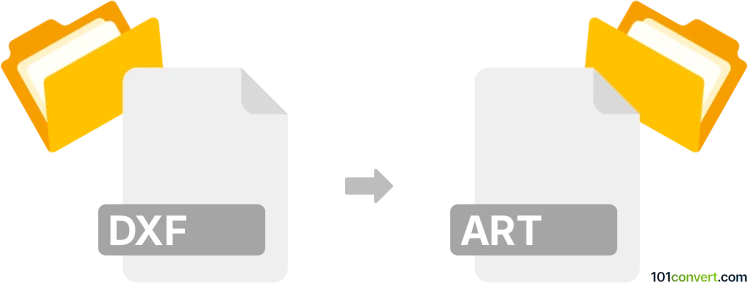
How to convert dxf to art file
- Other formats
- No ratings yet.
101convert.com assistant bot
2h
Understanding DXF and ART file formats
DXF (Drawing Exchange Format) is a widely used CAD data file format developed by Autodesk for enabling data interoperability between AutoCAD and other programs. It stores 2D and 3D design data and is commonly used for sharing drawings across different CAD applications.
ART files, in the context of vector graphics and embroidery, are most commonly associated with Bernina Artista embroidery machines. These files contain stitch data, color information, and design layouts for embroidery patterns, making them essential for machine embroidery workflows.
Why convert DXF to ART?
Converting a DXF file to an ART file is necessary when you want to use a CAD drawing as a basis for an embroidery design. This process allows you to take technical or artistic drawings and turn them into stitch patterns compatible with Bernina embroidery machines.
How to convert DXF to ART
Direct conversion from DXF to ART is not natively supported by most software, as ART is a proprietary format. The typical workflow involves importing the DXF file into embroidery digitizing software and then saving or exporting it as an ART file.
Recommended software for DXF to ART conversion
- Bernina ArtLink: This free software from Bernina allows you to import DXF files and save them as ART files. The process usually involves File → Open to import the DXF, then File → Save As and selecting the ART format.
- Wilcom Embroidery Studio: A professional embroidery digitizing suite that supports importing DXF files and exporting to various embroidery formats, including ART (with the appropriate plugin or version).
- CorelDRAW with Embroidery plugins: CorelDRAW, when paired with embroidery plugins, can import DXF files and export them as ART files for Bernina machines.
Step-by-step conversion using Bernina ArtLink
- Open Bernina ArtLink.
- Go to File → Open and select your DXF file.
- Edit or adjust the design as needed for embroidery.
- Go to File → Save As and choose the ART file format.
Tips for successful conversion
- Ensure your DXF file contains only the outlines or shapes you want to embroider, as complex CAD data may not translate well.
- After importing, use the software’s digitizing tools to assign stitch types and colors.
- Always preview the final ART file in your embroidery software before stitching.
Note: This dxf to art conversion record is incomplete, must be verified, and may contain inaccuracies. Please vote below whether you found this information helpful or not.