Convert DWG to MODEL
How to convert DWG CAD files to 3D model formats like FBX, OBJ, or 3DS using top software tools.
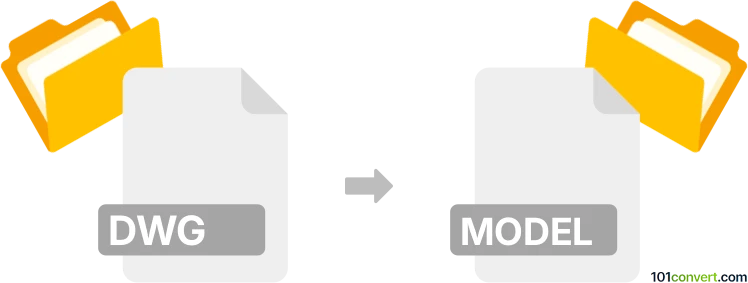
How to convert dwg to model file
- Other formats
- No ratings yet.
101convert.com assistant bot
2h
Understanding DWG and model file formats
DWG is a proprietary binary file format used for storing two- and three-dimensional design data and metadata. It is most commonly associated with AutoCAD and other CAD software. DWG files are widely used in engineering, architecture, and design industries for creating detailed drawings and plans.
A model file is a generic term that can refer to various 3D model file formats, such as .obj, .fbx, .3ds, or .stl. These formats are used to store 3D geometry, textures, and other information for use in 3D modeling, animation, and printing applications.
Why convert DWG to a model file?
Converting a DWG file to a model file format allows you to use your CAD designs in 3D modeling, animation, or visualization software. This is essential for workflows that require moving from 2D/3D CAD drawings to 3D environments, such as game development, 3D printing, or architectural visualization.
Best software for DWG to model file conversion
One of the most reliable tools for converting DWG files to popular 3D model formats is Autodesk AutoCAD in combination with Autodesk FBX Converter or Autodesk 3ds Max. These tools support exporting DWG files to formats like .fbx, .obj, and .3ds.
- AutoCAD: Open your DWG file, then use File → Export → Other Formats to export to .fbx or .3ds.
- Autodesk 3ds Max: Import the DWG file, then use File → Export → Export to save as .obj, .fbx, or .3ds.
- Free alternatives: FreeCAD and Blender (with add-ons) can import DWG (sometimes via conversion to DXF first) and export to various model formats.
Step-by-step conversion process
- Open your DWG file in AutoCAD or 3ds Max.
- Go to File → Export or File → Export → Other Formats.
- Select your desired model file format (e.g., .fbx, .obj, .3ds).
- Choose export settings as needed and save the file.
Tips for successful conversion
- Check for compatibility between your DWG version and the software you use.
- Clean up your DWG file before exporting to avoid unnecessary geometry or layers.
- After conversion, verify the model in your target software to ensure all elements are correctly transferred.
Conclusion
Converting DWG files to model file formats is essential for integrating CAD designs into 3D workflows. AutoCAD and 3ds Max offer the most robust solutions, while FreeCAD and Blender provide free alternatives for basic conversions.
Note: This dwg to model conversion record is incomplete, must be verified, and may contain inaccuracies. Please vote below whether you found this information helpful or not.