Convert DWG to CATDRAWING
How to convert DWG files to CATDrawing format using CATIA for seamless CAD collaboration.
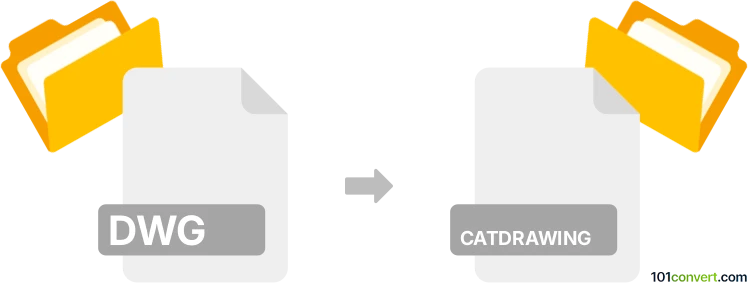
How to convert dwg to catdrawing file
- Other formats
- No ratings yet.
101convert.com assistant bot
4h
Understanding DWG and CATDrawing file formats
DWG is a widely used file format for 2D and 3D drawings, primarily associated with AutoCAD and other CAD software. It stores design data, geometric information, and metadata for engineering and architectural projects.
CATDrawing is the native 2D drawing file format for CATIA, a powerful CAD software developed by Dassault Systèmes. CATDrawing files are used to create detailed technical drawings and documentation from 3D models designed in CATIA.
Why convert DWG to CATDrawing?
Converting DWG files to CATDrawing format is essential when collaborating between teams using AutoCAD and CATIA. This ensures seamless integration of design data and allows for further editing and annotation within CATIA's environment.
How to convert DWG to CATDrawing
Direct conversion from DWG to CATDrawing is not natively supported in most software. However, CATIA offers import functionality for DWG files, allowing you to bring DWG content into a CATDrawing document. Here’s how you can do it:
- Open CATIA.
- Go to File → Open and select your DWG file.
- CATIA will prompt you to choose import options. Adjust settings as needed for layers, scaling, and units.
- Once the DWG is imported, go to File → Save As and choose CATDrawing as the file type.
This process converts your DWG drawing into a native CATDrawing file, preserving most geometry and annotations.
Best software for DWG to CATDrawing conversion
The most reliable software for this conversion is CATIA itself, as it provides robust DWG import capabilities and ensures compatibility with CATDrawing features. For users without CATIA, consider using Autodesk AutoCAD to export DWG files to DXF, which can sometimes be more easily imported into CATIA.
Tips for a successful conversion
- Ensure your DWG file is clean and well-organized, with layers and blocks properly managed.
- Check for compatibility issues, such as unsupported fonts or line types, before importing.
- After conversion, review the CATDrawing file for any missing elements or formatting issues.
Note: This dwg to catdrawing conversion record is incomplete, must be verified, and may contain inaccuracies. Please vote below whether you found this information helpful or not.