Convert DST to DFX
How to convert DST embroidery files to DXF vector format using the best software and tools.
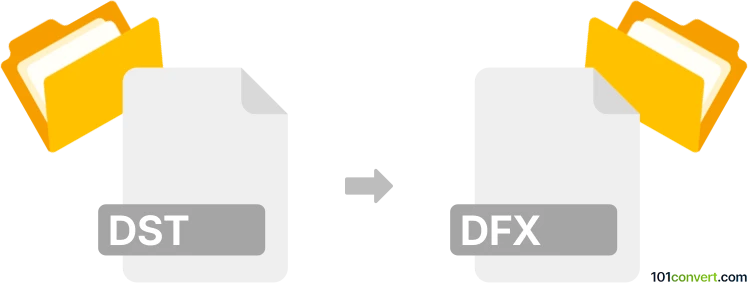
How to convert dst to dfx file
- Other formats
- No ratings yet.
101convert.com assistant bot
3h
Understanding DST and DFX file formats
DST files are embroidery design files used primarily by embroidery machines such as those from Tajima. These files contain stitching instructions, including coordinates, color changes, and commands for the embroidery process. DFX files, on the other hand, are likely a misspelling or confusion with DXF (Drawing Exchange Format), a widely used CAD file format developed by Autodesk for representing 2D and 3D drawings. DXF files are commonly used for vector graphics and are compatible with many CAD and design applications.
Why convert DST to DFX (DXF)?
Converting a DST embroidery file to a DXF vector drawing file is useful when you want to edit embroidery designs in CAD software, create laser cutting paths, or integrate embroidery outlines into other design projects. This conversion transforms stitch data into vector paths that can be further manipulated.
How to convert DST to DFX (DXF)
Since DST and DXF are fundamentally different formats, conversion requires specialized software that can interpret embroidery stitches and export them as vector paths. Here are the steps:
- Use embroidery software with export capabilities: Programs like Wilcom Embroidery Studio, Ink/Stitch (an Inkscape extension), or Embird can open DST files and export them as DXF.
- Open your DST file: Launch your chosen software and use File → Open to load the DST file.
- Export as DXF: Go to File → Export or File → Save As and select DXF as the output format. Adjust export settings if needed to ensure proper scaling and path conversion.
Recommended software for DST to DXF conversion
- Wilcom Embroidery Studio: Industry-standard embroidery software with robust export options.
- Ink/Stitch: Free, open-source Inkscape extension that supports DST import and DXF export.
- Embird: Popular embroidery editor with vector export capabilities.
Tips for successful conversion
- Check the resulting DXF file in a CAD program to ensure all paths are correct.
- Some stitch effects may not translate perfectly to vectors; manual editing may be required.
- Always keep a backup of your original DST file.
Note: This dst to dfx conversion record is incomplete, must be verified, and may contain inaccuracies. Please vote below whether you found this information helpful or not.