Convert DES to CSV
How to convert DES files to CSV format for easier data analysis and sharing using top software tools.
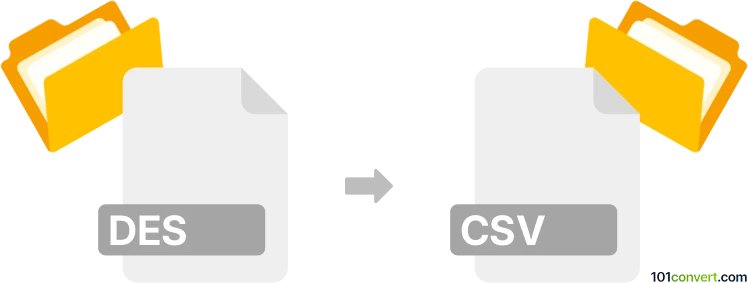
How to convert des to csv file
- Other formats
- No ratings yet.
101convert.com assistant bot
2h
Understanding des and csv file formats
DES files are typically associated with data export specifications or database export schemas. They often contain structured data definitions or tabular data exported from specialized software, such as statistical or database management tools. The format and structure of DES files can vary depending on the originating application.
CSV (Comma-Separated Values) files are a widely used plain text format for storing tabular data. Each line in a CSV file represents a row, and columns are separated by commas. CSV files are compatible with most spreadsheet and database applications, making them ideal for data exchange and analysis.
Why convert des to csv?
Converting a DES file to CSV format allows for easier data manipulation, sharing, and analysis. CSV files can be opened in spreadsheet programs like Microsoft Excel, Google Sheets, or imported into databases and data analysis tools.
How to convert des to csv
The conversion process depends on the origin of the DES file. If the DES file is a text-based export from a database or statistical software, it can often be opened and saved as CSV using compatible software. If the DES file is proprietary, you may need the original application to export the data.
Recommended software for des to csv conversion
- Statistical software (e.g., IBM SPSS, SAS, Stata): If your DES file comes from statistical software, open it in the original application and use the File → Export → CSV or Save As option.
- Microsoft Excel: If the DES file is text-based, try opening it in Excel. Use the File → Open dialog, select All Files, and follow the import wizard to map columns. Then use File → Save As → CSV (Comma delimited).
- Online converters: For simple DES files, online tools like Convertio or AConvert may support conversion if the DES format is recognized.
Step-by-step example using Microsoft Excel
- Open Excel and go to File → Open.
- Select your DES file (choose All Files in the dialog).
- Follow the Text Import Wizard to define delimiters and column formats.
- Once the data is loaded, go to File → Save As and choose CSV (Comma delimited) (*.csv) as the file type.
Tips and considerations
- Check the structure of your DES file before conversion. If it is not plain text, you may need the original software.
- After conversion, verify the CSV file for data integrity and correct column mapping.
- If you encounter issues, consult the documentation of the software that created the DES file for export options.
Note: This des to csv conversion record is incomplete, must be verified, and may contain inaccuracies. Please vote below whether you found this information helpful or not.