Convert DB to CVS
How to convert DB files to CSV format using the best tools and software for easy data sharing and analysis.
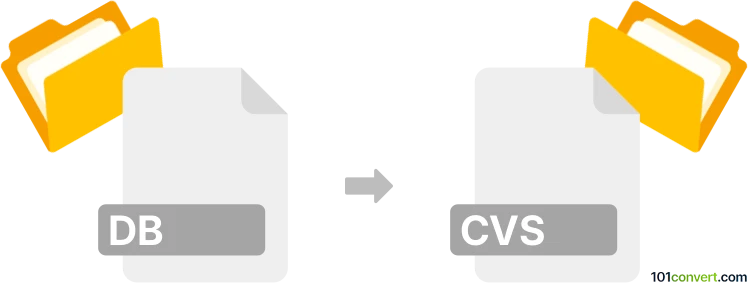
How to convert db to cvs file
- Databases
- No ratings yet.
101convert.com assistant bot
2mos
Understanding DB and CSV file formats
The DB file format is a generic term for database files that store data in a structured format. These files are used by various database management systems (DBMS) to store and manage data efficiently. DB files can contain tables, fields, and records, and are often used in applications that require data storage and retrieval.
The CSV (Comma-Separated Values) file format is a simple text format used to store tabular data. Each line in a CSV file represents a data record, and each record consists of one or more fields separated by commas. CSV files are widely used for data exchange between different applications because they are easy to read and write.
Why convert DB to CSV?
Converting a DB file to a CSV file can be beneficial for several reasons. CSV files are more accessible and can be opened with various applications, including spreadsheet software like Microsoft Excel and Google Sheets. This makes it easier to share data with others who may not have access to the original database software. Additionally, CSV files are often used for data analysis and reporting purposes.
Best software for DB to CSV conversion
There are several software options available for converting DB files to CSV format. Here are some of the best tools:
- DB Browser for SQLite: This is a free and open-source tool that allows you to browse, edit, and convert SQLite database files. To convert a DB file to CSV, open the DB file in DB Browser for SQLite, then use the File → Export → Table(s) as CSV file option.
- Microsoft Access: If you have a DB file compatible with Microsoft Access, you can open the file in Access and use the File → Export → Text File option to save the data as a CSV file.
- Online converters: There are several online tools available that can convert DB files to CSV format. These tools are convenient if you do not want to install any software on your computer. Simply upload your DB file and download the converted CSV file.
Steps to convert DB to CSV using DB Browser for SQLite
- Download and install DB Browser for SQLite from the official website.
- Open the DB Browser for SQLite application.
- Click on File → Open Database and select your DB file.
- Once the database is open, navigate to the table you want to export.
- Go to File → Export → Table(s) as CSV file.
- Choose the destination folder and file name for the CSV file.
- Click Save to complete the conversion.
Note: This db to cvs conversion record is incomplete, must be verified, and may contain inaccuracies. Please vote below whether you found this information helpful or not.