Convert CSV to TDL
How to convert CSV files to TDL format for Tally imports, including recommended tools and step-by-step process.
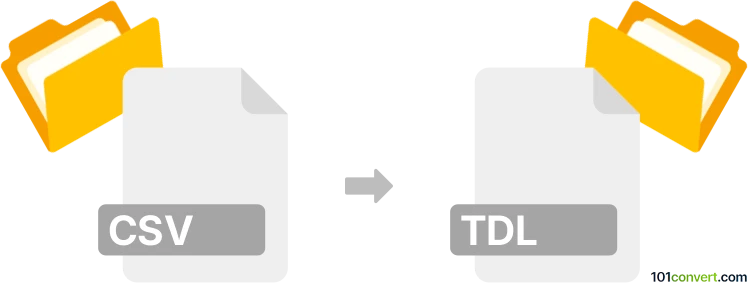
How to convert csv to tdl file
- Other formats
- No ratings yet.
101convert.com assistant bot
3h
Understanding csv and tdl file formats
CSV (Comma-Separated Values) is a widely used plain text format for storing tabular data, where each line represents a row and columns are separated by commas. It is commonly used for data exchange between spreadsheets, databases, and various applications.
TDL (Tally Definition Language) files are used by Tally, a popular accounting software. TDL files define data structures, reports, and functionalities within Tally. They are written in a proprietary scripting language and are essential for customizing and importing data into Tally.
Why convert csv to tdl?
Converting CSV to TDL is necessary when you want to import bulk data, such as ledgers, vouchers, or inventory, into Tally. Since Tally does not natively support CSV imports, data must be transformed into the TDL format for successful integration.
How to convert csv to tdl
There is no direct, universal converter for CSV to TDL due to the custom nature of TDL scripts. The process typically involves:
- Analyzing your CSV structure and the corresponding Tally data requirements.
- Writing a TDL script that defines how the data should be imported.
- Using a script or tool to read the CSV and generate TDL code for each row.
For users without TDL scripting experience, third-party tools or services can automate this process.
Recommended software and tools
- Tally Import Utilities: Several third-party utilities, such as TDL CSV Importer or Excel to Tally tools, are available online. These tools often provide a user-friendly interface to map CSV columns to Tally fields and generate the required TDL files.
- Custom Scripting: For advanced users, writing a Python or Excel macro script to read the CSV and output TDL code is possible. This approach offers maximum flexibility but requires knowledge of TDL syntax.
One popular tool is Excel to Tally (by e2t.in), which allows you to:
- Open your CSV in Excel.
- Map columns to Tally fields using the tool's interface.
- Export the data as a TDL file ready for import into Tally.
Step-by-step conversion using Excel to Tally
- Download and install Excel to Tally from the official website.
- Open your CSV file in Excel.
- Use the add-in to map your columns to Tally fields.
- Go to Excel to Tally → Export → TDL.
- Save the generated TDL file and import it into Tally using the TDL import feature.
Tips for successful conversion
- Ensure your CSV data matches the required Tally format (e.g., date formats, field names).
- Test with a small dataset before importing large volumes.
- Backup your Tally data before importing new entries.
Note: This csv to tdl conversion record is incomplete, must be verified, and may contain inaccuracies. Please vote below whether you found this information helpful or not.