Convert CSV to S3DB
How to convert CSV files to S3DB (SQLite 3 database) format using DB Browser for SQLite.
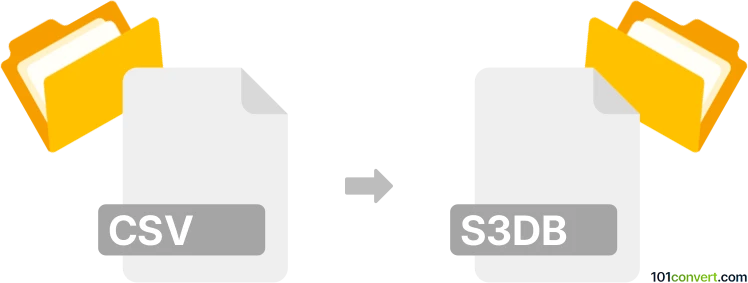
How to convert csv to s3db file
- Other formats
- No ratings yet.
101convert.com assistant bot
1h
Understanding csv and s3db file formats
CSV (Comma-Separated Values) is a widely used plain text format for storing tabular data, where each line represents a row and columns are separated by commas. It is popular for data exchange between spreadsheets, databases, and various applications.
S3DB is a file format associated with SQLite 3 databases. It stores structured data in a relational database format, supporting tables, queries, and relationships. S3DB files are commonly used for local databases in applications and can be managed with SQLite tools.
Why convert csv to s3db?
Converting a CSV file to S3DB allows you to leverage the power of relational databases, such as efficient querying, data integrity, and multi-table relationships. This is especially useful for applications that require structured data storage and manipulation.
How to convert csv to s3db
The conversion process involves importing the CSV data into an SQLite 3 database and saving it as an S3DB file. Here are the steps:
- Install SQLite tools: Download and install DB Browser for SQLite (free, open-source, cross-platform).
- Create a new database: Open DB Browser for SQLite and go to File → New Database. Save the file with a .s3db extension.
- Import the CSV file: Go to File → Import → Table from CSV file. Select your CSV file and follow the prompts to define table structure and data types.
- Save the database: After importing, click File → Write Changes to save your data in the S3DB file.
Best software for csv to s3db conversion
- DB Browser for SQLite: User-friendly interface for importing CSV files and managing S3DB databases.
- SQLite command-line tools: For advanced users, the
.importcommand can be used to import CSV data into an SQLite database.
Tips for successful conversion
- Ensure your CSV file is properly formatted (no missing headers, consistent columns).
- Review data types during import to match your intended database schema.
- After import, verify the data in the S3DB file using the table view in DB Browser for SQLite.
Note: This csv to s3db conversion record is incomplete, must be verified, and may contain inaccuracies. Please vote below whether you found this information helpful or not.