Convert CSV to KML
How to convert CSV files to KML for mapping, with top software and step-by-step instructions.
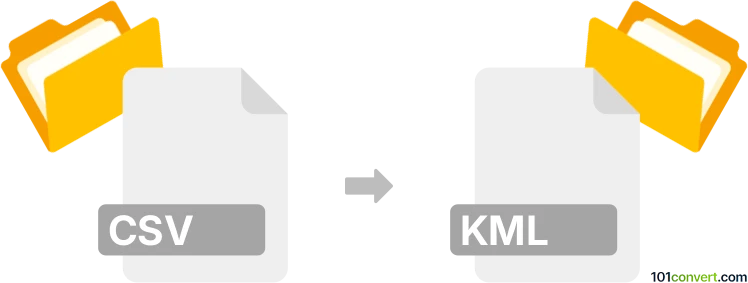
How to convert csv to kml file
- Other formats
- No ratings yet.
101convert.com assistant bot
3h
Understanding csv and kml file formats
CSV (Comma-Separated Values) is a simple text format used to store tabular data, such as spreadsheets or databases. Each line in a CSV file represents a row, and columns are separated by commas. It is widely used for data exchange due to its simplicity and compatibility with many applications.
KML (Keyhole Markup Language) is an XML-based format used to display geographic data in mapping applications like Google Earth and Google Maps. KML files can contain points, lines, polygons, and other geographic features, along with metadata and styling information.
Why convert csv to kml?
Converting a CSV file to KML is essential when you want to visualize tabular geographic data (such as latitude and longitude coordinates) on a map. This conversion enables you to plot locations, routes, or regions in mapping software for analysis or presentation.
How to convert csv to kml
There are several methods to convert CSV files to KML format. Here are the most effective approaches:
1. Using Google Earth Pro
- Open Google Earth Pro (free desktop application).
- Go to File → Import and select your CSV file.
- Follow the prompts to assign columns to latitude and longitude.
- Once imported, right-click the new layer in the sidebar and choose Save Place As.
- Select KML as the file type and save your file.
2. Using online converters
Web-based tools like GPS Visualizer (gpsvisualizer.com/convert_input) allow you to upload a CSV file and convert it to KML easily:
- Go to the GPS Visualizer conversion page.
- Upload your CSV file and select KML as the output format.
- Click Convert and download the resulting KML file.
3. Using QGIS (Open-source GIS software)
- Open QGIS and use Layer → Add Layer → Add Delimited Text Layer to import your CSV.
- Specify the columns for X (longitude) and Y (latitude).
- After loading, right-click the layer and select Export → Save Features As.
- Choose KML as the format and save your file.
Best software for csv to kml conversion
Google Earth Pro is highly recommended for its ease of use and direct support for both CSV and KML formats. For more advanced GIS needs, QGIS is a powerful open-source alternative. For quick, no-installation conversions, GPS Visualizer is a reliable online tool.
Tips for successful conversion
- Ensure your CSV file includes columns for latitude and longitude.
- Check for proper formatting (no extra commas, correct headers).
- Preview your KML file in Google Earth or another mapping tool to verify accuracy.
Note: This csv to kml conversion record is incomplete, must be verified, and may contain inaccuracies. Please vote below whether you found this information helpful or not.