Convert CSV to JPEG
How to convert CSV data into JPEG images for easy sharing and presentation using top tools.
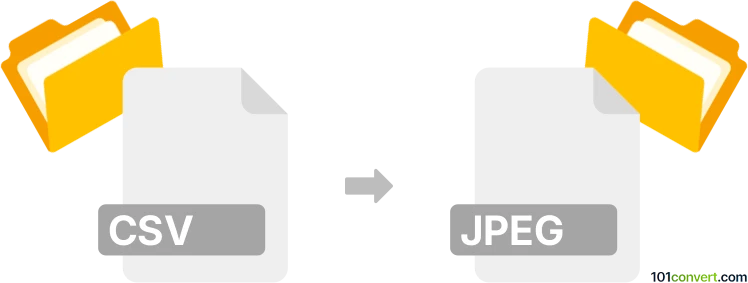
How to convert csv to jpeg file
- Other formats
- No ratings yet.
101convert.com assistant bot
35m
Understanding csv and jpeg file formats
CSV (Comma-Separated Values) is a plain text file format used to store tabular data, such as spreadsheets or databases. Each line in a CSV file represents a row, and columns are separated by commas. It is widely used for data exchange between applications.
JPEG (Joint Photographic Experts Group) is a popular raster image format commonly used for digital photos and web graphics. JPEG files use lossy compression to reduce file size while maintaining acceptable image quality.
Why convert csv to jpeg?
Converting a CSV file to a JPEG image is useful when you want to visually present tabular data as a static image, such as for reports, presentations, or sharing on platforms that do not support spreadsheet files.
How to convert csv to jpeg
Since CSV is a text-based data format and JPEG is an image format, the conversion involves visualizing the CSV data (e.g., as a table or chart) and then exporting or saving that visualization as a JPEG image.
Best software for csv to jpeg conversion
- Microsoft Excel: Open your CSV file in Excel, format the data as desired, then use File → Save As or File → Export to save the sheet as a PDF. Next, use an image editor or online converter to convert the PDF to JPEG.
- LibreOffice Calc: Similar to Excel, open the CSV, format it, then use File → Export As → Export as PDF. Convert the resulting PDF to JPEG using an image tool.
- Online converters: Websites like Zamzar or Convertio allow you to upload a CSV, visualize it, and download it as a JPEG. These tools often provide a preview and customization options.
- Snipping Tool or Screenshot: Open the CSV in a spreadsheet application, adjust the view, and use a screenshot tool to capture the table as an image. Save the screenshot as a JPEG file.
Step-by-step example using Microsoft Excel
- Open your CSV file in Excel.
- Format the table as needed (adjust columns, add colors, etc.).
- Select the area you want to export.
- Press Ctrl + C to copy the selection.
- Open an image editor (such as Paint), and paste the copied table.
- Save the image as a JPEG file.
Tips for best results
- Ensure your table fits within the visible area before taking a screenshot or exporting.
- Adjust font size and cell borders for better readability in the final image.
- Use high-resolution settings if available to avoid blurry images.
Note: This csv to jpeg conversion record is incomplete, must be verified, and may contain inaccuracies. Please vote below whether you found this information helpful or not.