Convert CSV to EXP
How to convert CSV files to EXP format, including best software and step-by-step instructions.
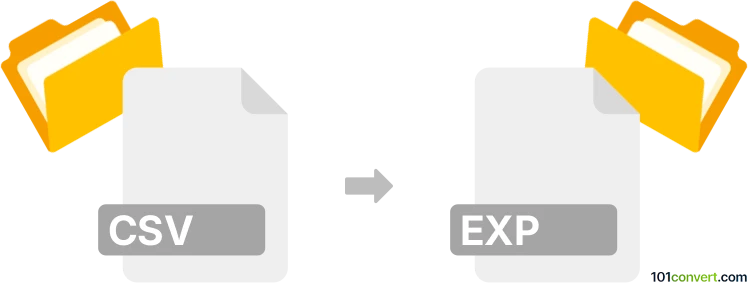
How to convert csv to exp file
- Other formats
- No ratings yet.
101convert.com assistant bot
3h
Understanding csv and exp file formats
CSV (Comma-Separated Values) is a widely used plain text format for storing tabular data, where each line represents a row and columns are separated by commas. It is commonly used for data exchange between spreadsheets, databases, and various applications.
EXP files are typically associated with exported data from specialized software, such as CAD programs (like AutoCAD), GIS tools, or laboratory equipment. The structure of an EXP file can vary depending on the originating application, but it often contains structured data for import into another system.
How to convert csv to exp
Converting a CSV file to an EXP file requires understanding the specific format expected by the target application. If the EXP file is a plain text format with a specific structure, you can use spreadsheet software or scripting tools to reformat the CSV data accordingly.
Best software for csv to exp conversion
- Microsoft Excel: Open your CSV file, then use File → Save As and select the appropriate format if your EXP file is a text-based export supported by Excel. For custom EXP formats, you may need to use File → Export and select a custom template or use macros.
- Notepad++: For simple text-based EXP formats, open the CSV, edit the structure as needed, and save with an .exp extension.
- Custom scripts: For complex conversions, use Python (with pandas) or other scripting languages to read the CSV, reformat the data, and write to an EXP file matching the required structure.
Step-by-step conversion using Excel
- Open your CSV file in Excel.
- Rearrange or format the data as required by the EXP specification.
- Go to File → Save As and choose Text (Tab delimited) (*.txt) or CSV (Comma delimited) (*.csv) as a base.
- Rename the file extension to .exp after saving.
- If a specific structure is needed, use Excel formulas or macros to match the EXP format, or post-process the file in a text editor.
Tips for successful conversion
- Check the required EXP file structure from the target application’s documentation.
- Validate the converted EXP file by importing it into the target software.
- For recurring conversions, consider automating the process with a script.
Note: This csv to exp conversion record is incomplete, must be verified, and may contain inaccuracies. Please vote below whether you found this information helpful or not.