Convert CRYPT8 to TEXT
How to export chat history from WhatsApp crypt8 files. Available crypt8 to text converters.
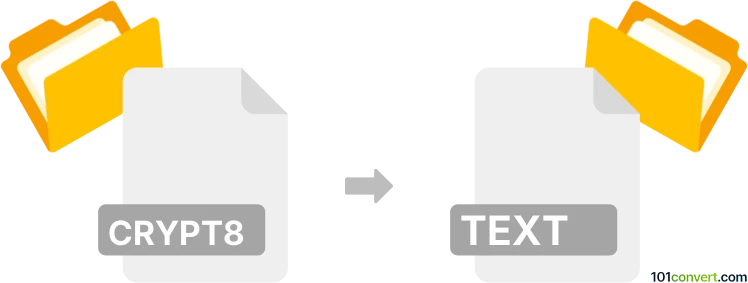
How to convert crypt8 to text file
- Mobile platforms
- No ratings yet.
Years ago when WhatsApp Messenger used .crypt8 files, plenty of users tried to recover the chat history from them and save these in one of the common formats, for example plain text files, which is what crypt8 to text conversion represents. Nowadays crypt12 is used for the same purpose, but the modus operandi is pretty much the same.
You have to first get the original crypt version from your crypt8 file and then proceed to extract the chat history with a program known as WhatsApp Xtract.
101convert.com assistant bot
3mos
Understanding crypt8 and text file formats
The crypt8 file format is primarily associated with WhatsApp, a popular messaging application. It is used to encrypt and store chat history on Android devices. The crypt8 extension indicates that the file is encrypted using a specific algorithm, making it unreadable without the proper decryption key.
On the other hand, a text file is a standard file format that contains plain text. It is easily readable by humans and can be opened with any text editor. Converting a crypt8 file to a text file involves decrypting the encrypted data and saving it in a readable format.
How to convert crypt8 to text
To convert a crypt8 file to a text file, you need to decrypt the crypt8 file first. This process requires access to the decryption key, which is typically stored on the same device as the crypt8 file. Once decrypted, the data can be saved as a text file.
Best software for crypt8 to text conversion
One of the best tools for converting crypt8 files to text is WhatsApp Viewer. This software allows you to decrypt and view WhatsApp chat history stored in crypt8 files. Here’s how you can use it:
- Download and install WhatsApp Viewer from its official website.
- Open WhatsApp Viewer and go to File → Open.
- Select the crypt8 file you wish to convert.
- Provide the necessary decryption key when prompted.
- Once the file is decrypted, you can view the chat history.
- To save the chat history as a text file, go to File → Export → TXT.
By following these steps, you can successfully convert a crypt8 file to a text file, making the chat history readable and accessible.
Suggested software and links: crypt8 to text converters
This record was last reviewed some time ago, so certain details or software may no longer be accurate.
Help us decide which updates to prioritize by clicking the button.