Convert CDR to HPGL
How to convert CDR vector files to HPGL format for plotters and CNC machines using CorelDRAW or Inkscape.
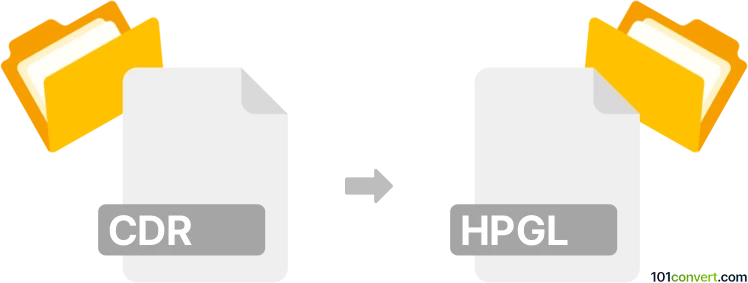
How to convert cdr to hpgl file
- Other formats
- No ratings yet.
101convert.com assistant bot
4h
Understanding cdr and hpgl file formats
CDR is the proprietary vector graphics file format used by CorelDRAW, a popular graphic design software. It stores images as vector data, allowing for scalable and editable artwork, commonly used in logo design, illustrations, and print layouts.
HPGL (Hewlett-Packard Graphics Language) is a file format developed for sending vector graphics to plotters and printers. HPGL files contain instructions for drawing lines, curves, and text, making them ideal for CAD, CNC, and other technical applications.
Why convert cdr to hpgl?
Converting CDR to HPGL is essential when you need to use CorelDRAW designs with plotters, CNC machines, or other devices that require HPGL input. This conversion ensures your vector artwork is compatible with technical and manufacturing workflows.
How to convert cdr to hpgl
The most reliable way to convert CDR to HPGL is by using CorelDRAW itself, as it natively supports both formats. Here’s how you can do it:
- Open your CDR file in CorelDRAW.
- Go to File → Export.
- In the export dialog, select HPGL Plotter File (*.plt, *.hpgl) as the file type.
- Choose your export settings (such as plotter model and scaling) and click Export.
If you don’t have CorelDRAW, you can use Inkscape (a free vector editor) with the help of plugins or by first converting CDR to SVG, then exporting to HPGL:
- Open the CDR file in Inkscape (may require CDR import plugin).
- Go to File → Save As and choose HPGL (*.plt) as the output format.
Recommended software and converters
- CorelDRAW – Best for direct and accurate CDR to HPGL conversion.
- Inkscape – Free alternative, suitable for basic conversions with plugin support.
- Online converters – Some online tools (like Zamzar or Convertio) may support CDR to HPGL, but results can vary and may not preserve all vector details.
Tips for successful conversion
- Always check the output HPGL file in a plotter preview or compatible viewer before production.
- Ensure all fonts are converted to curves/outlines to avoid missing text in the HPGL file.
- Adjust scaling and line thickness settings during export for optimal plotter results.
Note: This cdr to hpgl conversion record is incomplete, must be verified, and may contain inaccuracies. Please vote below whether you found this information helpful or not.