Convert CATPRODUCT to SLDPRT
How to convert CATPRODUCT assembly files from CATIA to SLDPRT part files for SolidWorks.
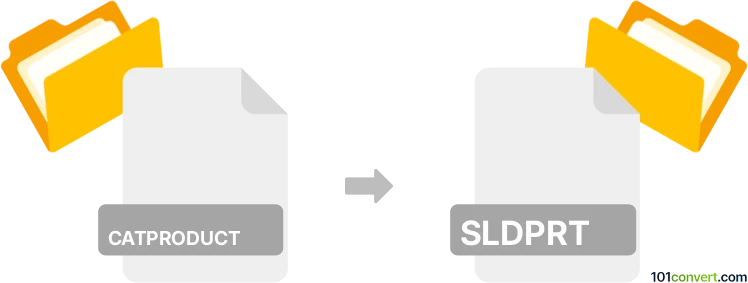
How to convert catproduct to sldprt file
- Other formats
- No ratings yet.
101convert.com assistant bot
3h
Understanding CATPRODUCT and SLDPRT file formats
CATPRODUCT is an assembly file format used by CATIA, a leading CAD software developed by Dassault Systèmes. It stores information about the structure and relationships of multiple parts in an assembly, referencing individual part files (CATPART). SLDPRT is the native part file format for SolidWorks, another popular CAD application. SLDPRT files contain 3D part models, including geometry, features, and metadata.
Why convert CATPRODUCT to SLDPRT?
Converting from CATPRODUCT to SLDPRT is often necessary when collaborating between teams using CATIA and SolidWorks, or when migrating projects. Since CATPRODUCT is an assembly and SLDPRT is a part file, conversion typically involves extracting individual parts from the assembly for use in SolidWorks.
How to convert CATPRODUCT to SLDPRT
Direct conversion from a CATPRODUCT (assembly) to a single SLDPRT (part) is not straightforward, as they represent different data structures. The usual workflow involves exporting each referenced CATPART from the CATPRODUCT assembly as a neutral format (such as STEP or IGES), then importing these into SolidWorks and saving as SLDPRT files.
Recommended software for conversion
- CATIA: Open the CATPRODUCT file, then export each part using File → Save As or File → Export and select a neutral format like STEP (*.stp, *.step) or IGES (*.igs, *.iges).
- SolidWorks: Import the exported STEP or IGES files using File → Open, then save each as SLDPRT using File → Save As and choose SLDPRT as the format.
- Third-party converters: Tools like Autodesk Inventor, TransMagic, or CAD Exchanger can automate batch conversions and support both CATIA and SolidWorks formats.
Step-by-step conversion process
- Open the CATPRODUCT file in CATIA.
- For each part in the assembly, right-click and select Save As or Export to save as STEP or IGES.
- Open SolidWorks and use File → Open to import the exported files.
- Save each imported file as SLDPRT using File → Save As.
Tips and considerations
- Assembly structure and constraints may not transfer; only geometry is preserved.
- For complex assemblies, consider using professional conversion services or advanced software for better fidelity.
- Always verify the converted parts for accuracy and completeness in SolidWorks.
Note: This catproduct to sldprt conversion record is incomplete, must be verified, and may contain inaccuracies. Please vote below whether you found this information helpful or not.